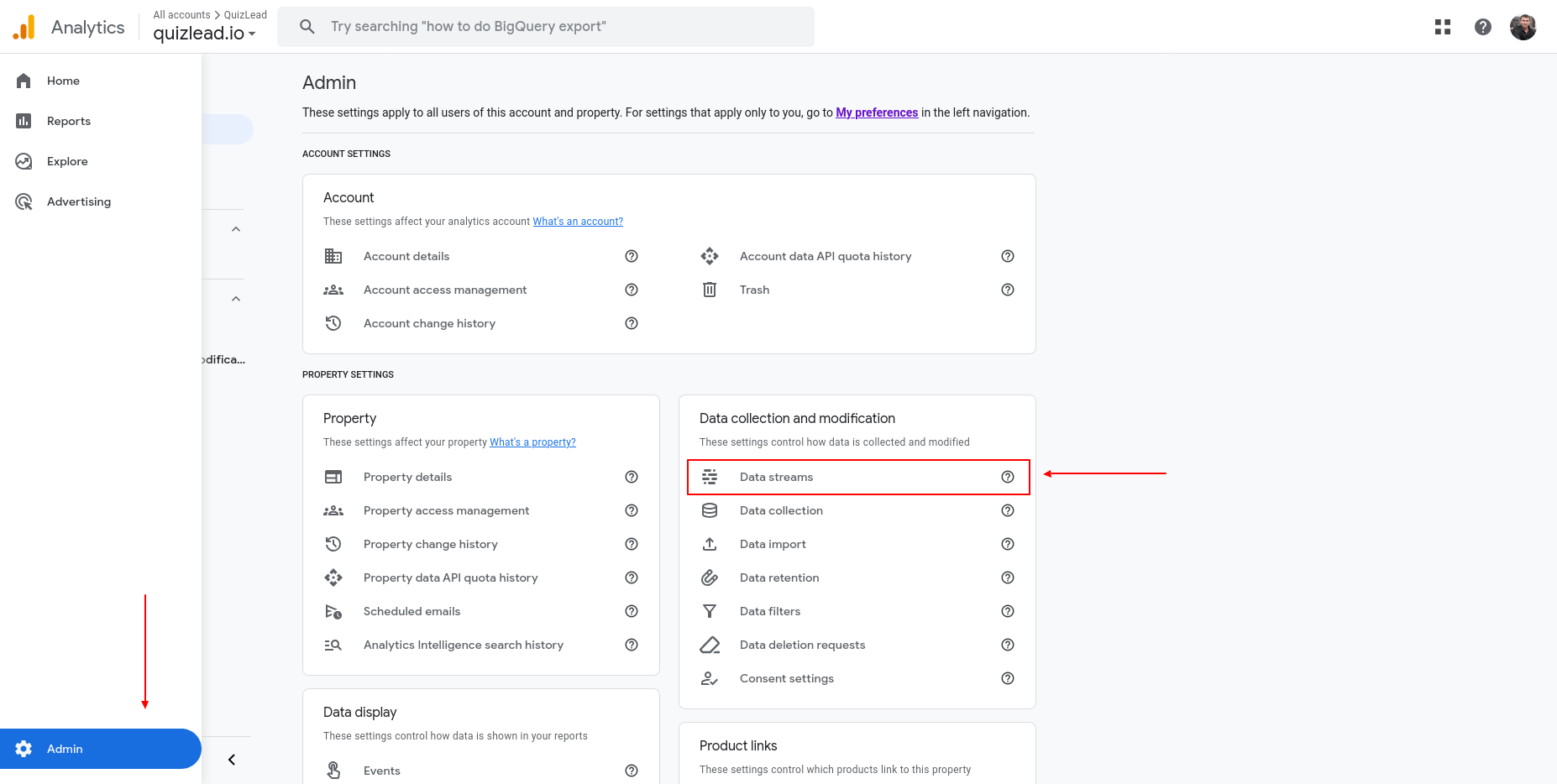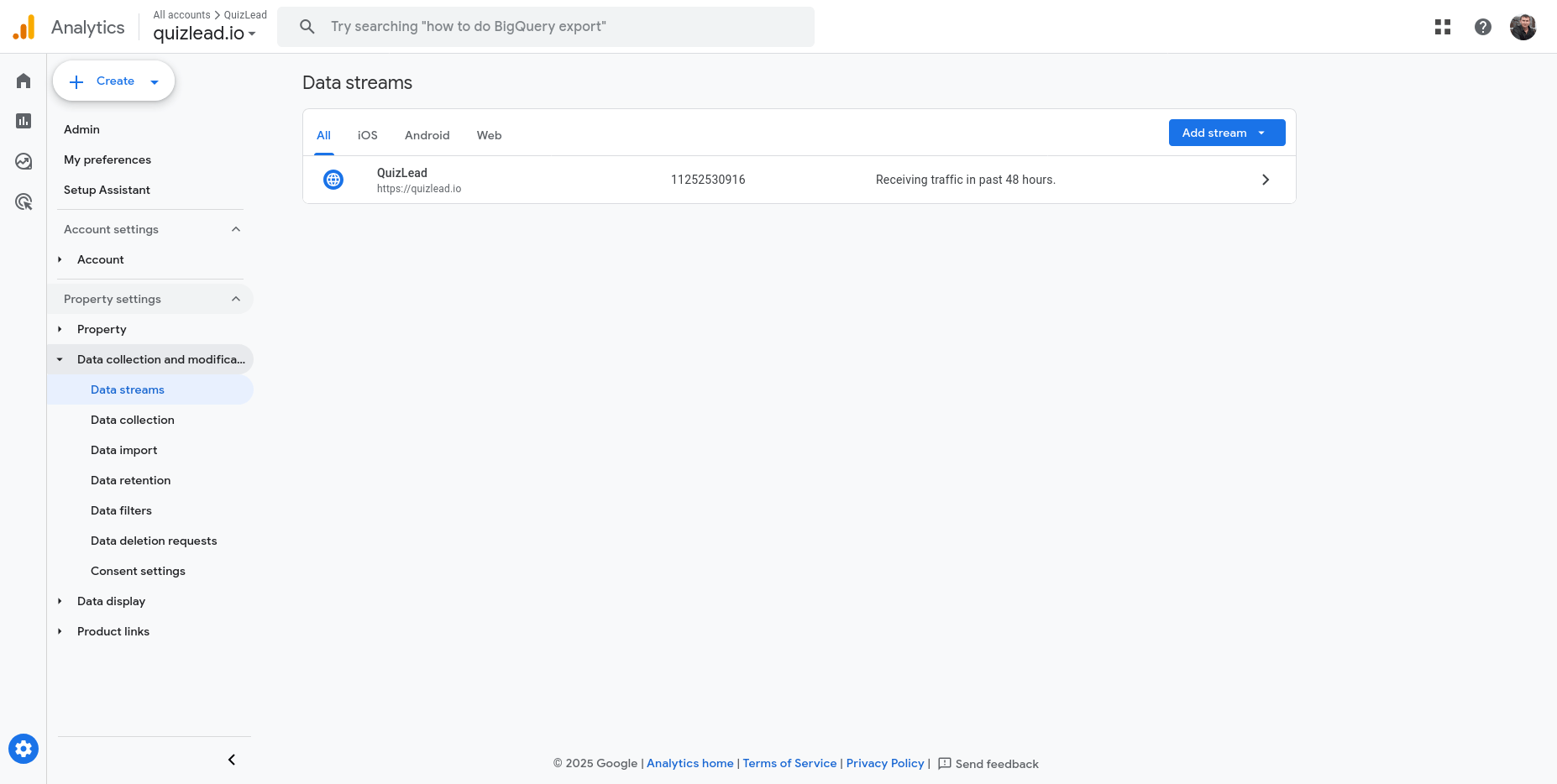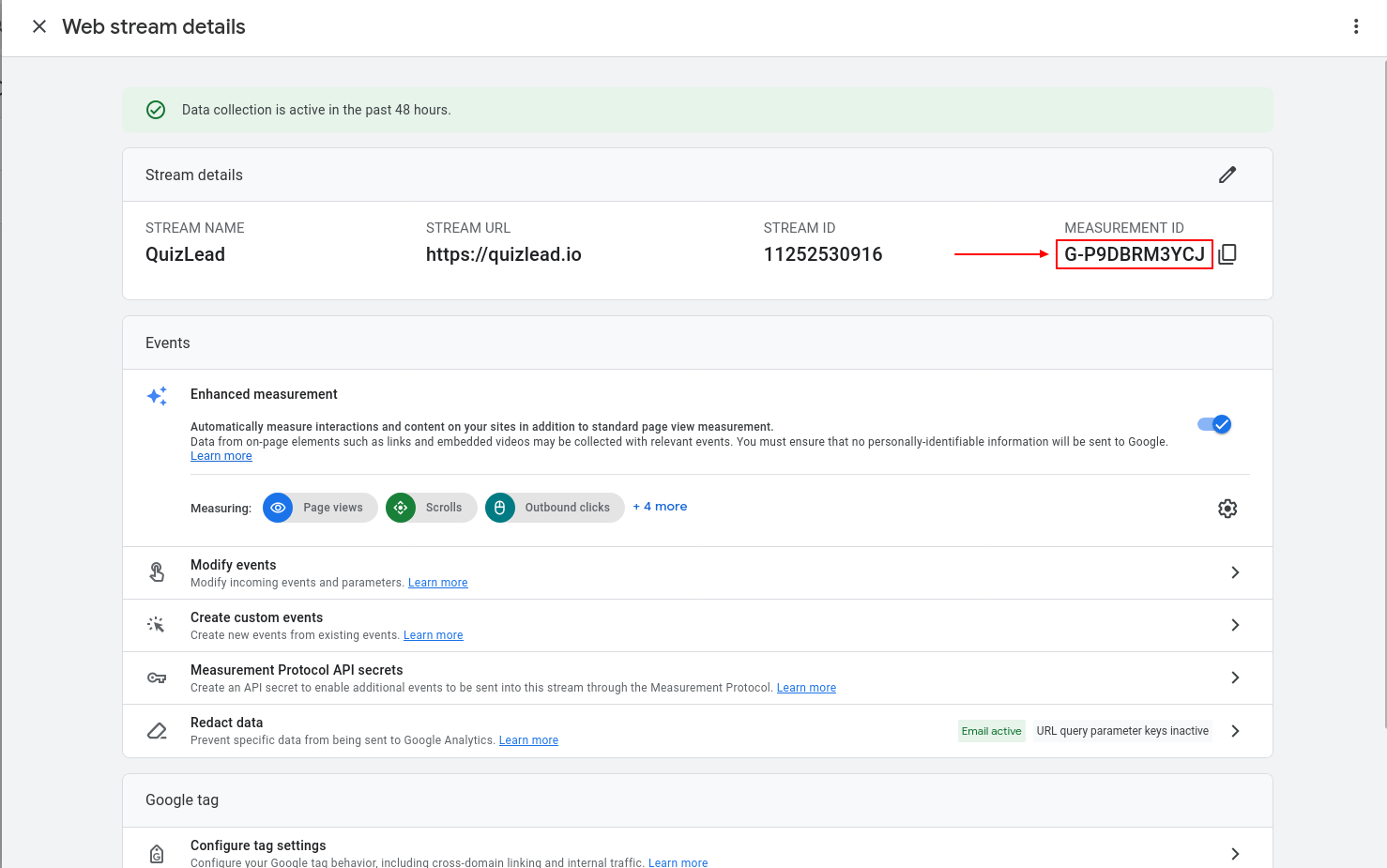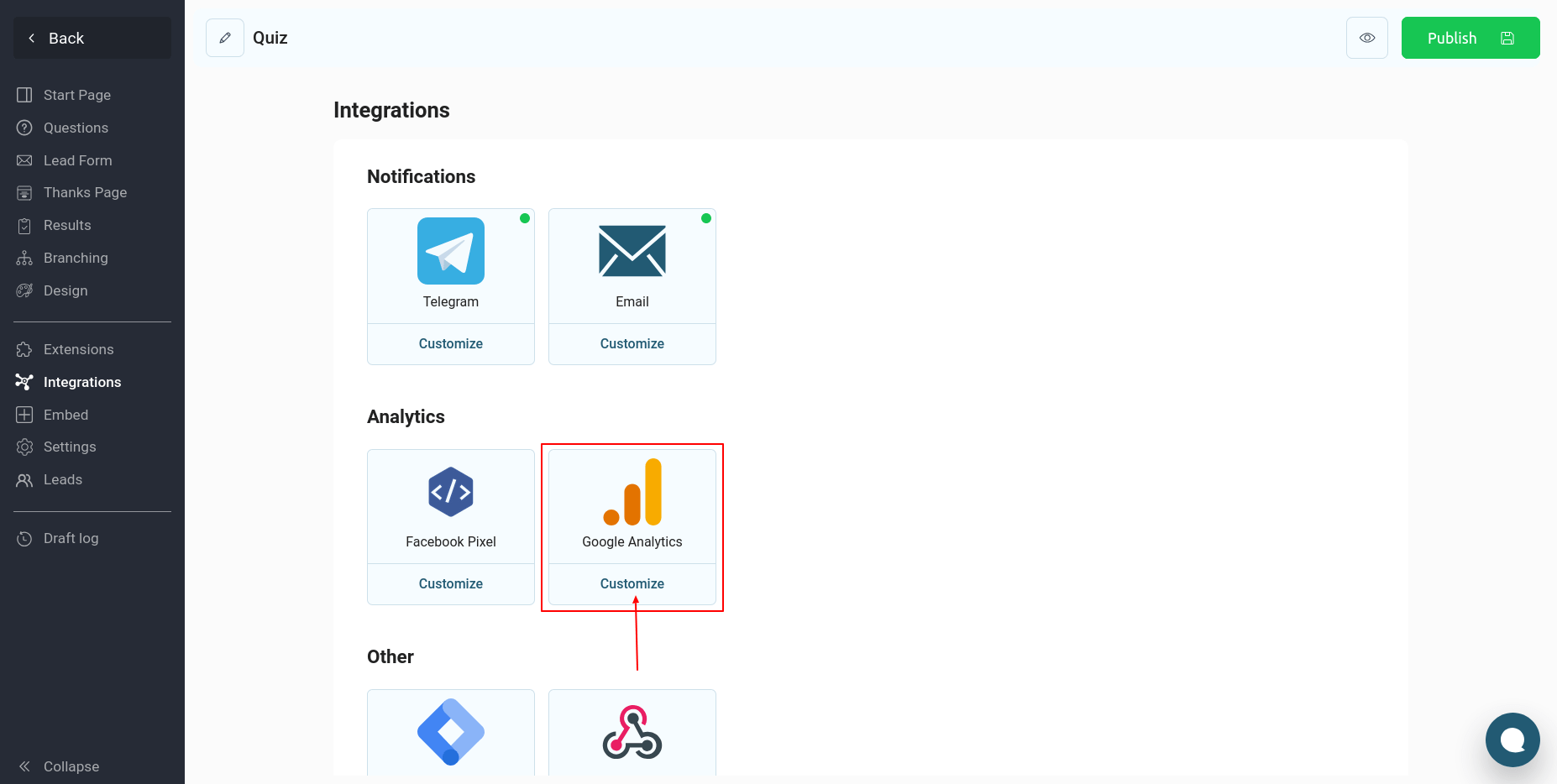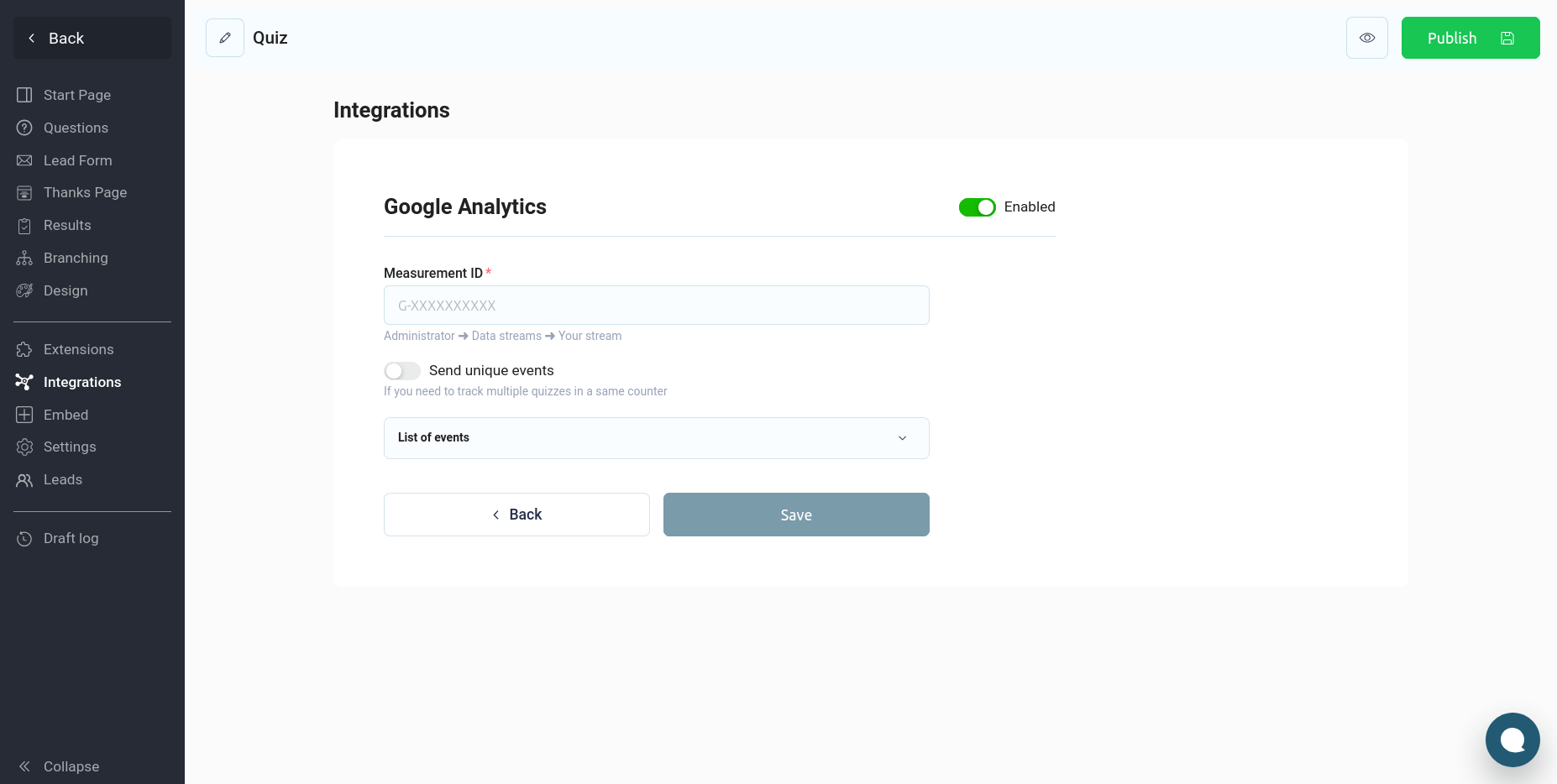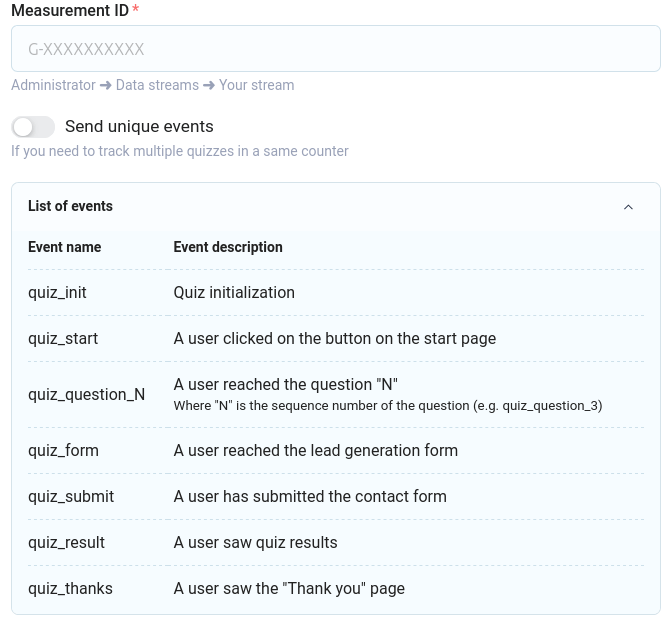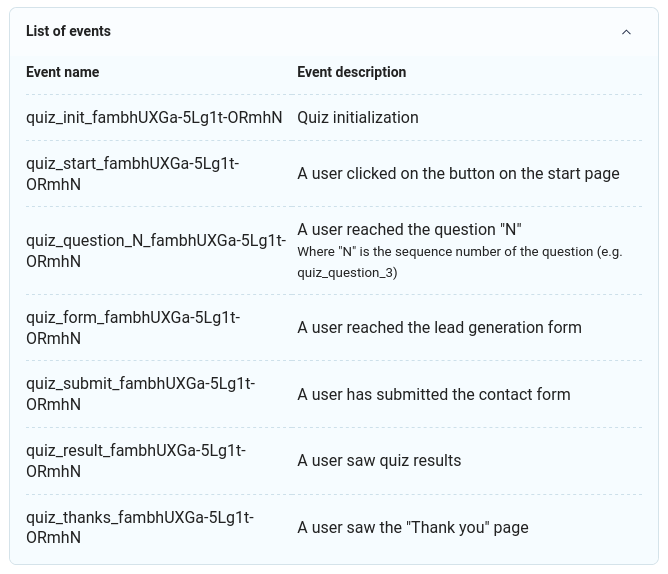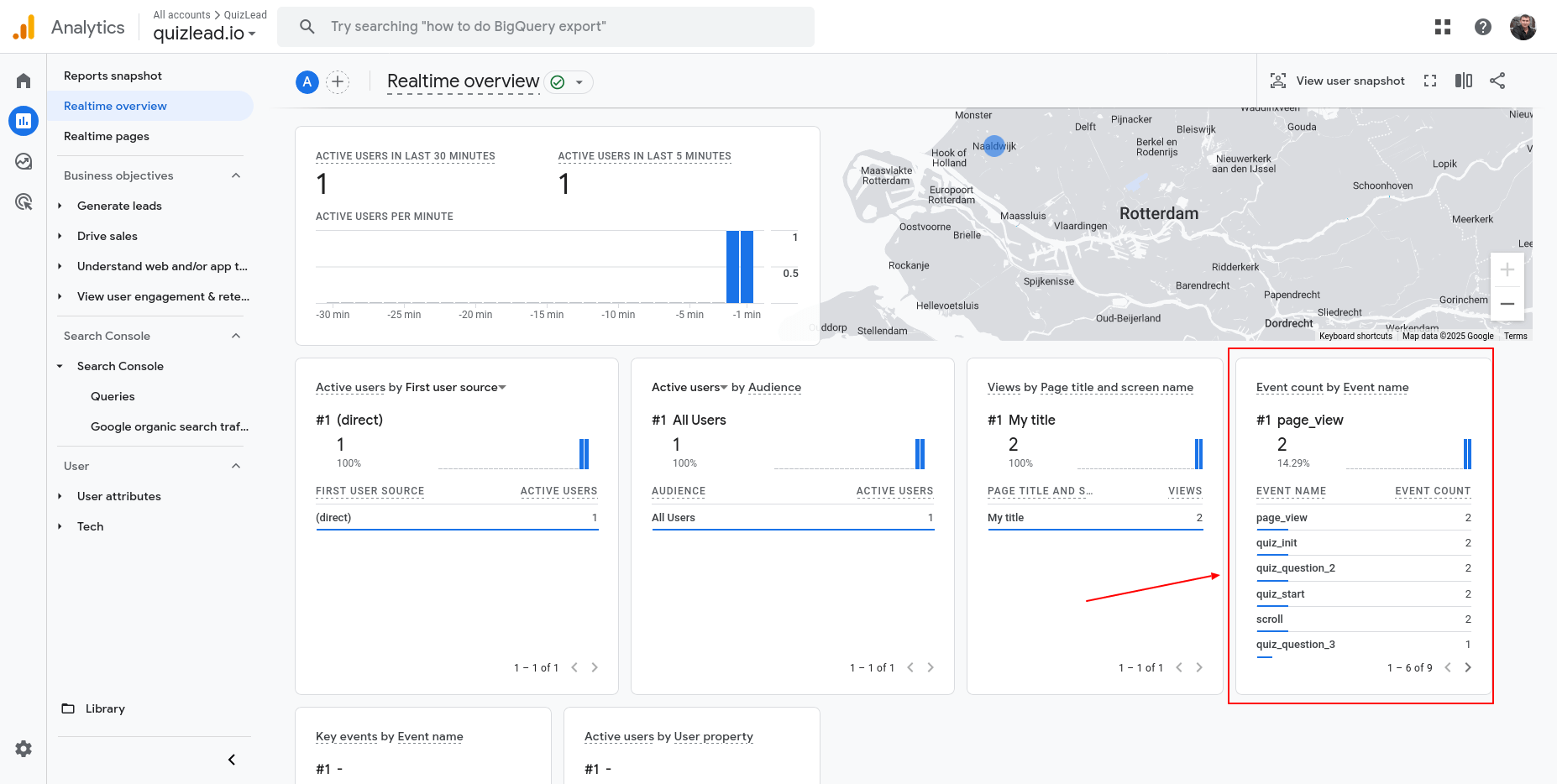In this guide, we will tell you how to connect GA4 to your quiz. To set up the integration, you need to know your data measurement ID. To do this, go to the Google Analytics website in the "Administrator" -> "Data Streams" section:
Select your data stream, then copy the data measurement ID:
Now go to the QuizLead quiz editor and go to the "Integrations" -> "Google Analytics" section:
In the "Measurement ID" field, paste the previously copied value and click the "Save" button.
Currently, the quiz sends the following events to GA4:
- quiz_init — Quiz initialization
- quiz_start — A user clicked on the button on the start page
- quiz_question_N — A user reached the question "N". Where "N" is the sequence number of the question (e.g. quiz_question_3)
- quiz_form — A user reached the lead generation form
- quiz_submit — A user has submitted the contact form
- quiz_result — A user saw quiz results
- quiz_thanks — A user saw the "Thank you" page
Several quizzes in one counter
If you need to track multiple quizzes in one counter, you need to activate the "Send unique events" switch in the integration settings. By activating this switch, the quiz ID will be added to the end of all goals that will be sent to GA4, so that events in different quizzes will be unique:
You can check the integration by going to the "Realtime overview" section on the Google Analytics website:
Select your data stream, then copy the data measurement ID:
Now go to the QuizLead quiz editor and go to the "Integrations" -> "Google Analytics" section:
In the "Measurement ID" field, paste the previously copied value and click the "Save" button.
Currently, the quiz sends the following events to GA4:
- quiz_init — Quiz initialization
- quiz_start — A user clicked on the button on the start page
- quiz_question_N — A user reached the question "N". Where "N" is the sequence number of the question (e.g. quiz_question_3)
- quiz_form — A user reached the lead generation form
- quiz_submit — A user has submitted the contact form
- quiz_result — A user saw quiz results
- quiz_thanks — A user saw the "Thank you" page
Several quizzes in one counter
If you need to track multiple quizzes in one counter, you need to activate the "Send unique events" switch in the integration settings. By activating this switch, the quiz ID will be added to the end of all goals that will be sent to GA4, so that events in different quizzes will be unique:
You can check the integration by going to the "Realtime overview" section on the Google Analytics website:
The events block will display all events that are sent from the quiz to GA4.