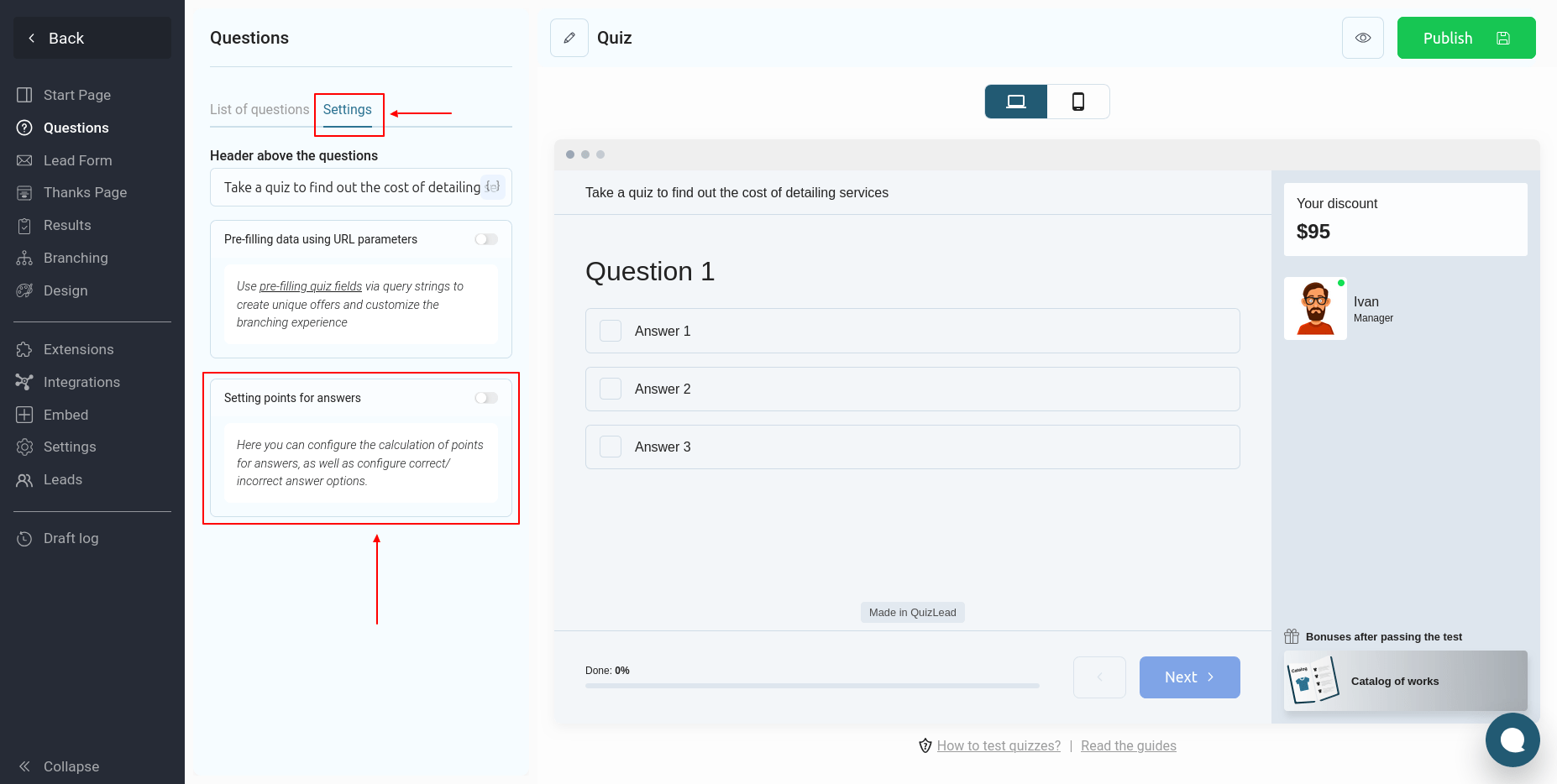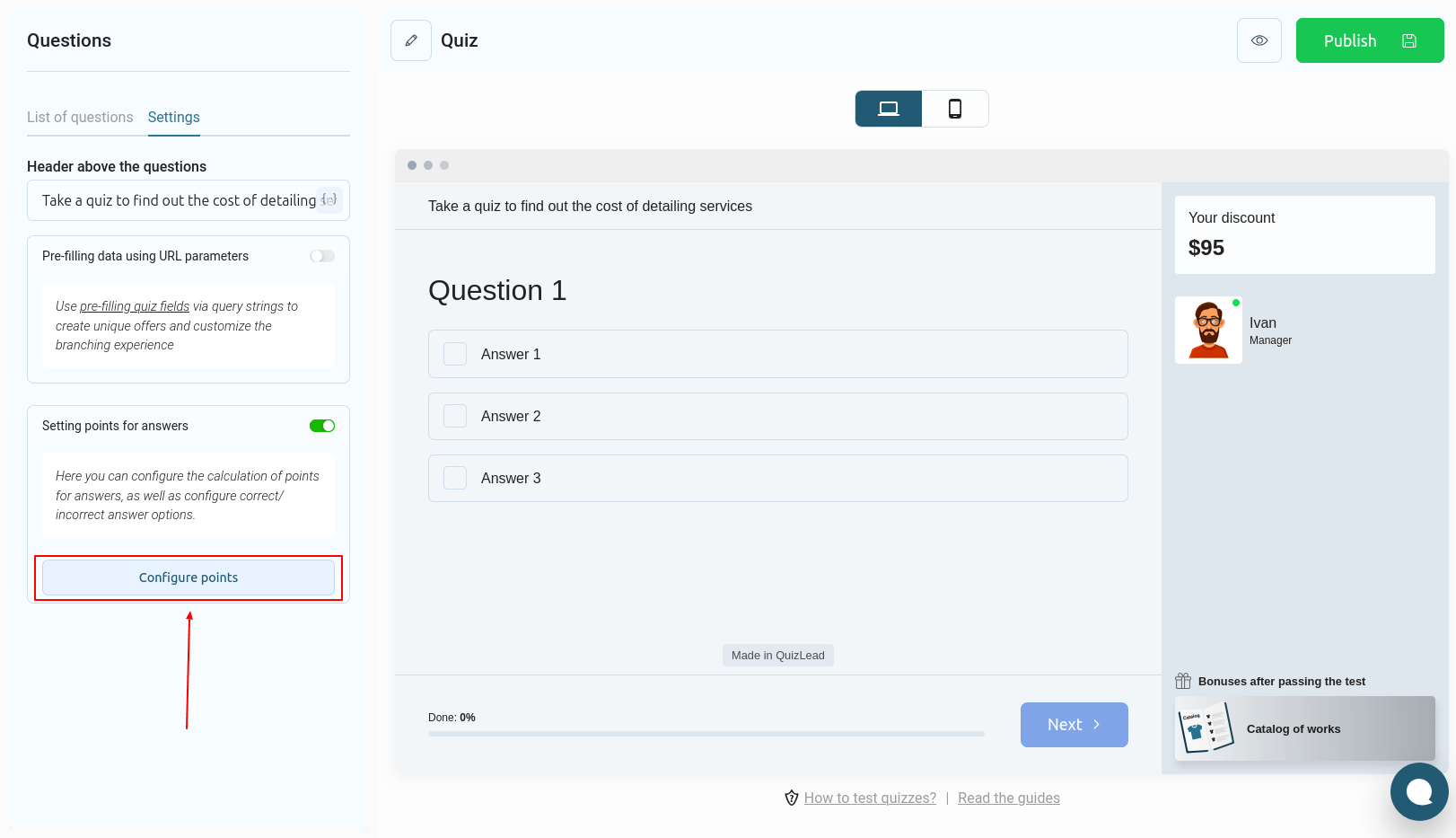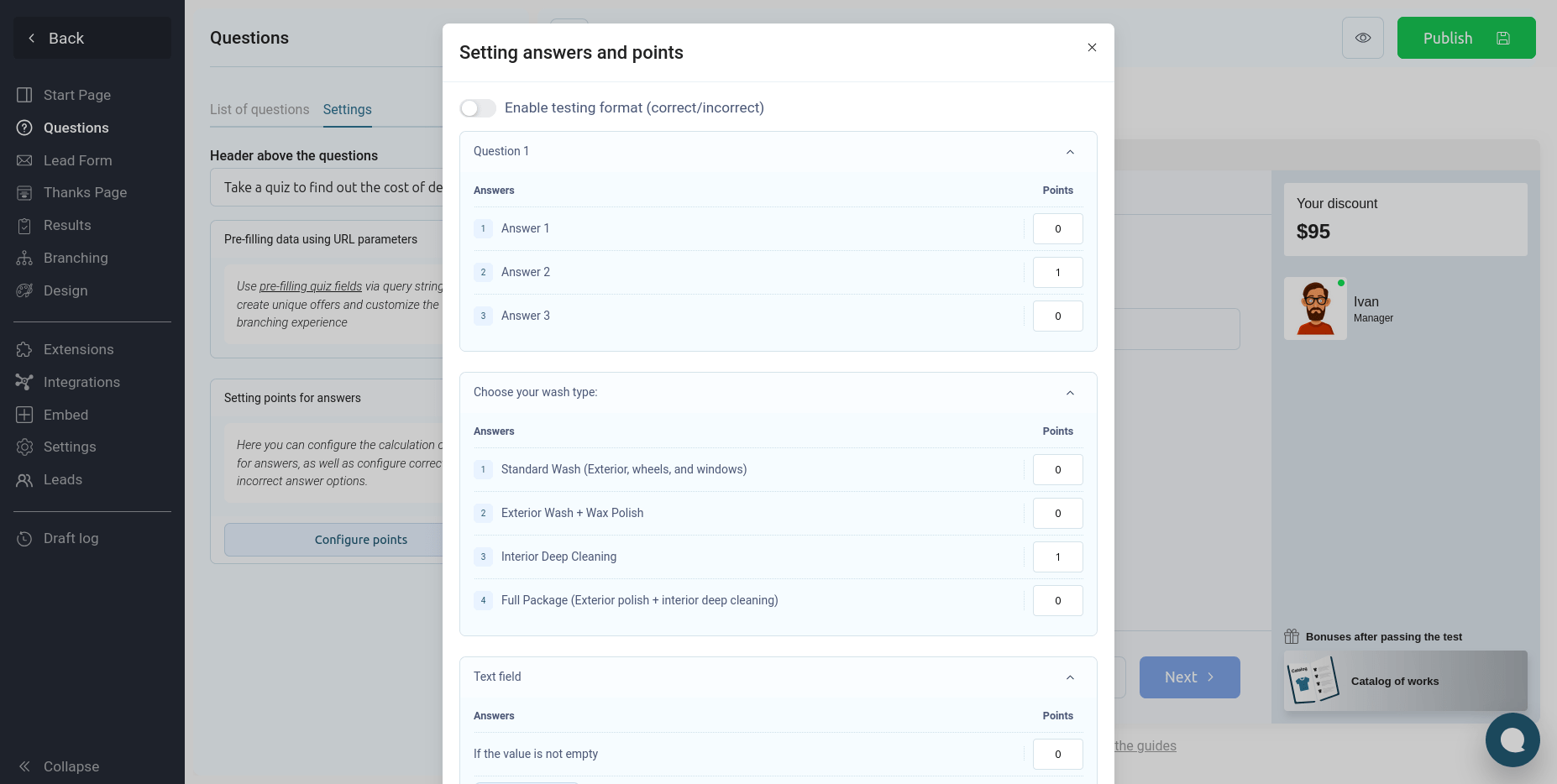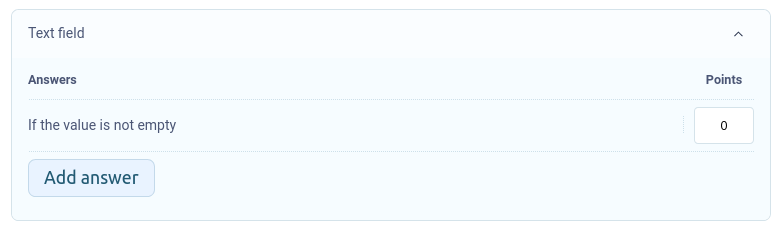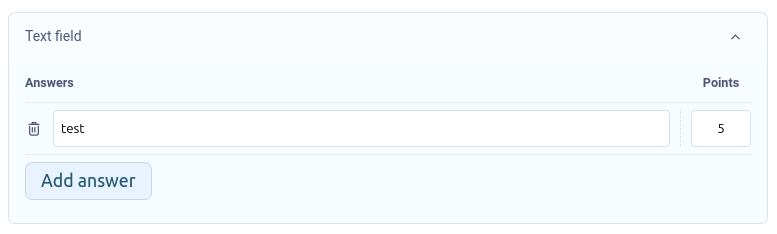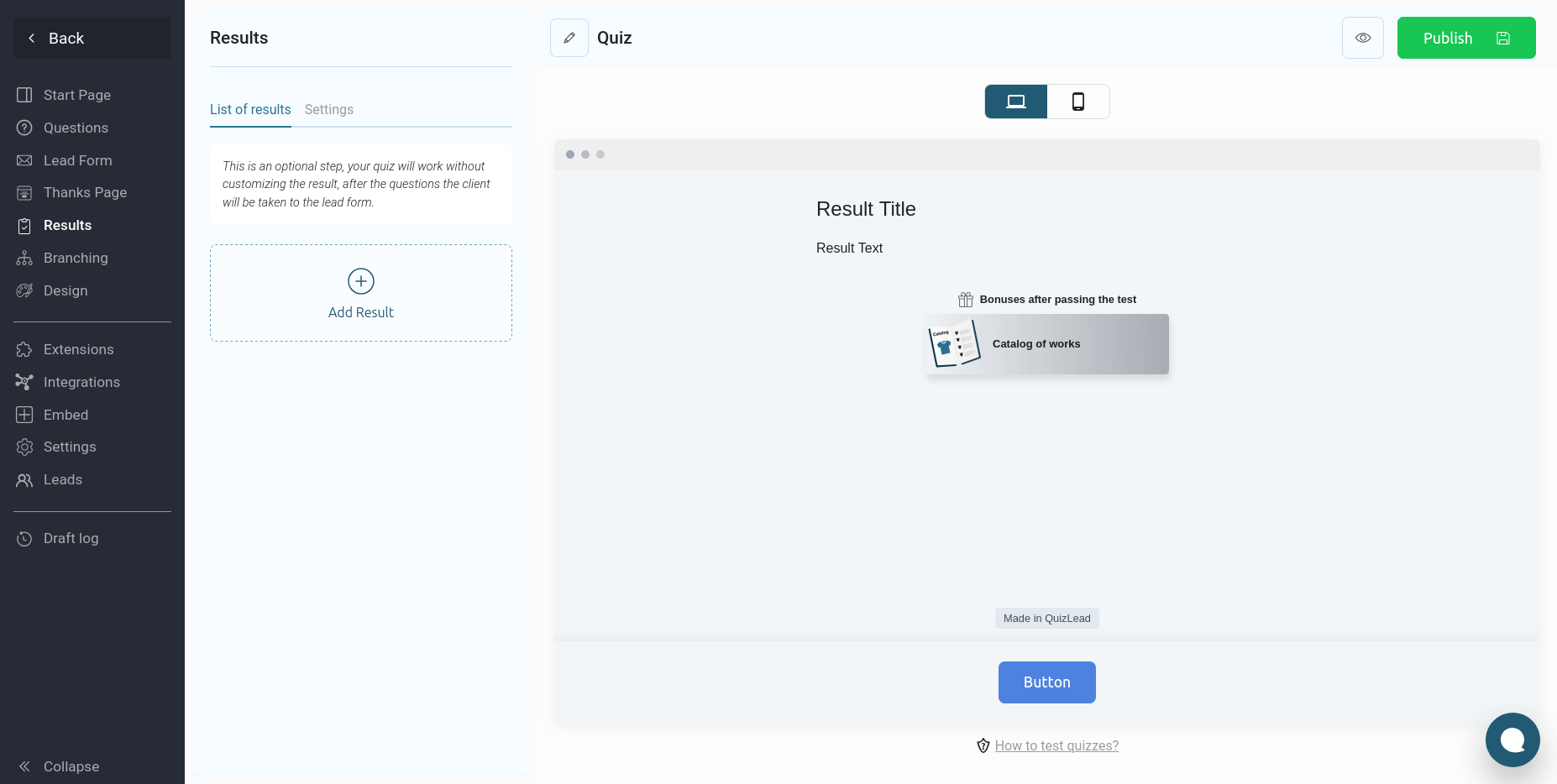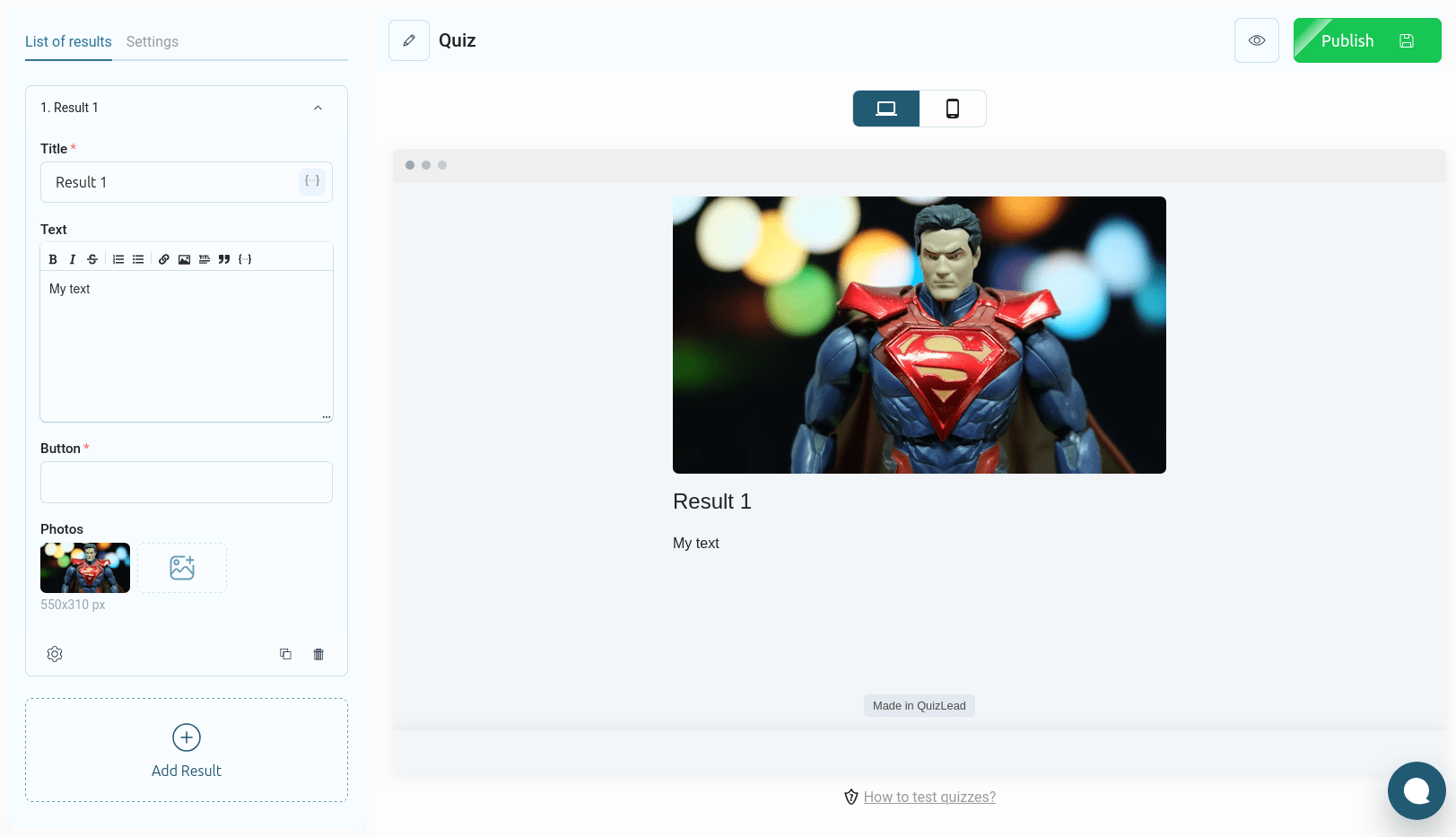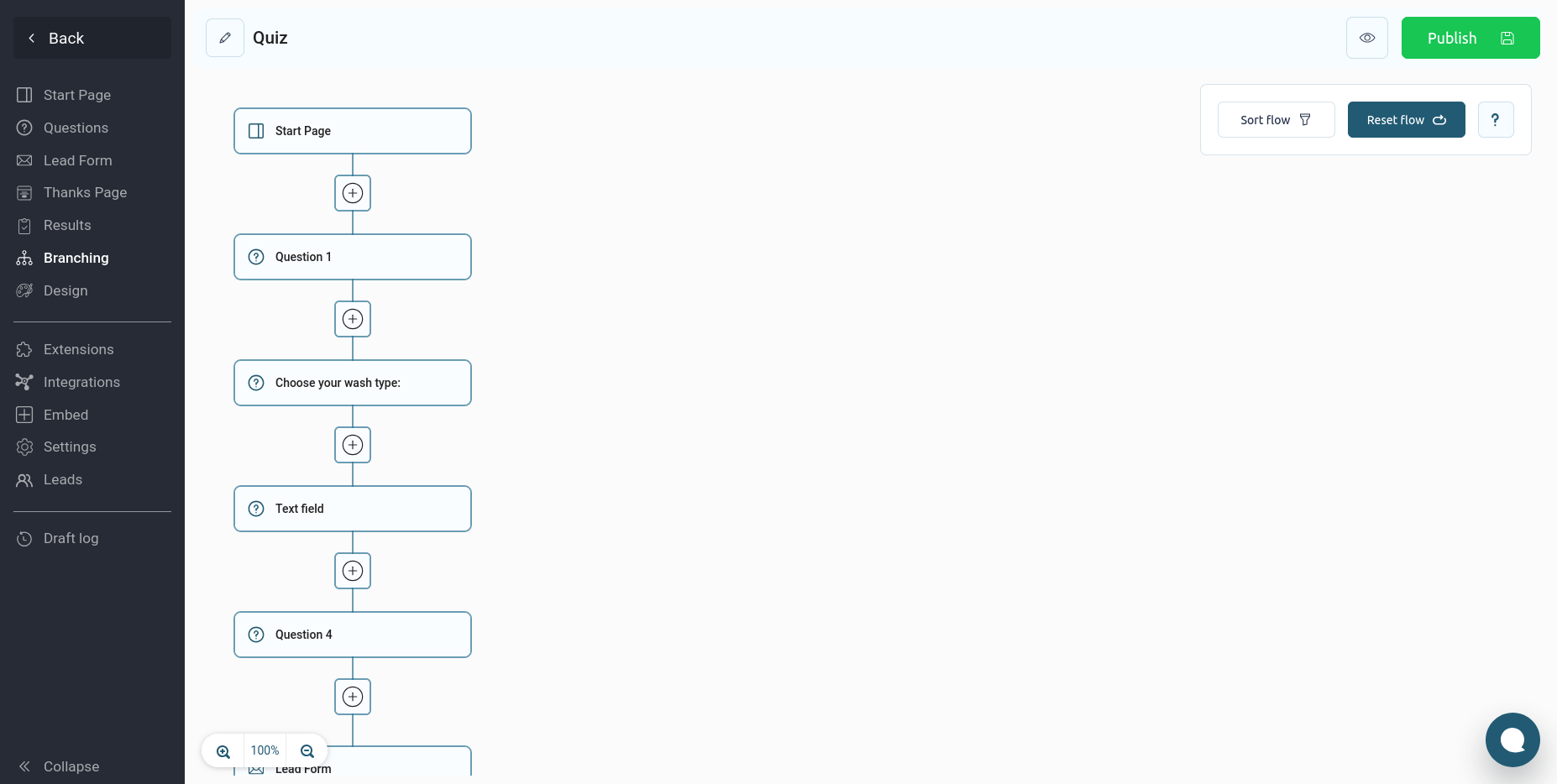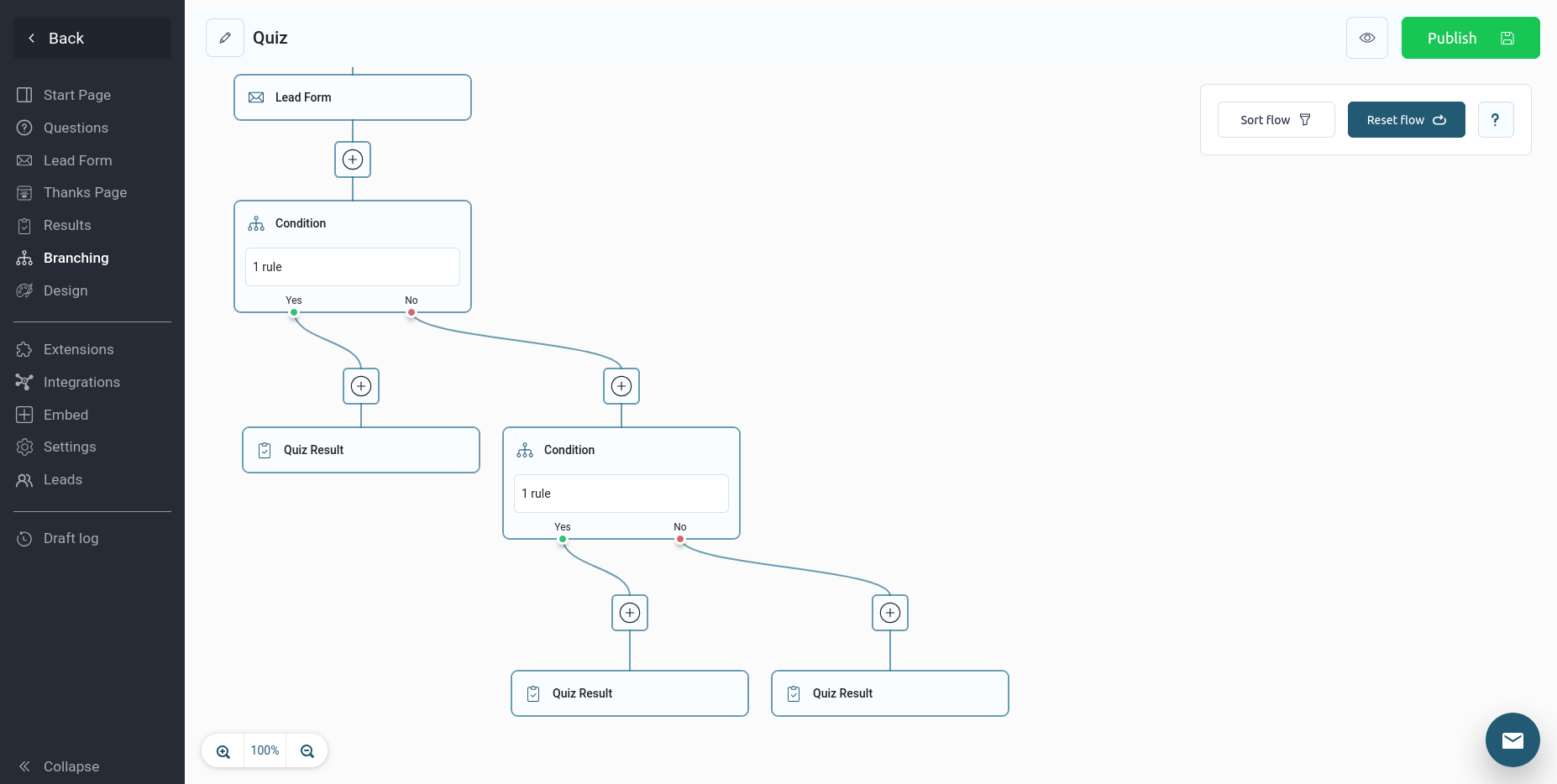In this tutorial, you will learn how to set up scoring for answers and display different results depending on the points scored.
You should only proceed to setting up points after you have added all the quiz questions and answer options to them.
To set up points, go to the "Settings" section above the list of questions:
To enable scoring for answers, you need to activate the switch in the "Setting points for answers" block. After that, the "Configure points" button will appear below:
By clicking this button, a window will open with a list of all your questions, for which you can set the corresponding points:
For each answer option, you can set the required number of points, depending on your goals.
It is worth noting that points can be configured not only for questions with ready-made answer options, but also for other types of questions, such as input fields.
For such questions, by default, you can set the required number of points, if the value is not empty, i.e. the user entered something in the input field, then he will be awarded a point:
But you can add your own answer and assign points only if the value entered by the user matches the specified one. To add your own value, you need to click the "Add answer" button:
In the example above, if the user enters "test" into the input field, they will be awarded 5 points.
Output of different results depending on the amount of points
Knowing the total number of points, you can set up branching in the quiz and display different results depending on the number of points scored.
Before you can branch out in the quiz, you need to set up the results themselves. To do this, go to the "Results" section:
To add the first result, click on the "Add result" button:
For the result you can set:
- Title
- Text
- Photos
- Button
- Price and discount
In the title and text of the result you can use macros - substitution variables. Using the macro {points} you can display the sum of the points scored.
Once all the results have been added, you can move on to setting up logical rules and branches in the quiz.
Setting up logical rules to output different results
To set up branches in a quiz, you need to go to the "Branching" section, where you can set up the quiz funnel:
Let's say we have 3 different results that need to be shown under these conditions:
- If the sum of points is from 0 to 4, then we show Result 1
- If the sum of points is from 5 to 9, then we show Result 2
- If the sum of points is 10 or higher, then we show the result 3
To set up this example, we will need to add 2 condition blocks. The video below shows an example of how to set up such conditions:
The final result of our quiz funnel looks like this:
In this example, we set up different results depending on the score after the contact form. You can set this up at any step in your quiz funnel.
This is how easy and visually clear you can set up your quiz funnel to display different results.
Remember, if something is not clear or you cannot set it up, you can always contact us for help via the feedback form or by writing to us in the online chat on the website.