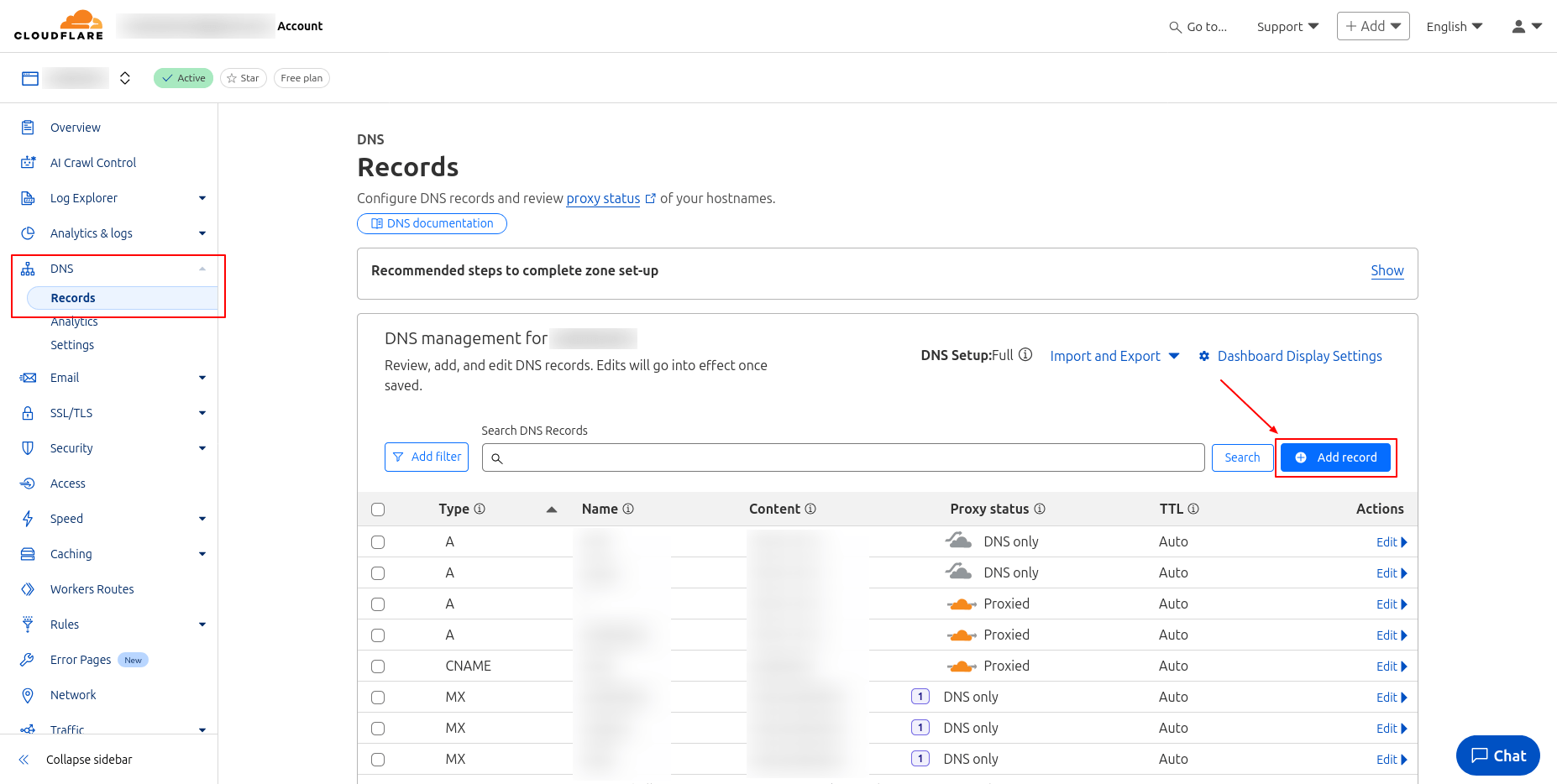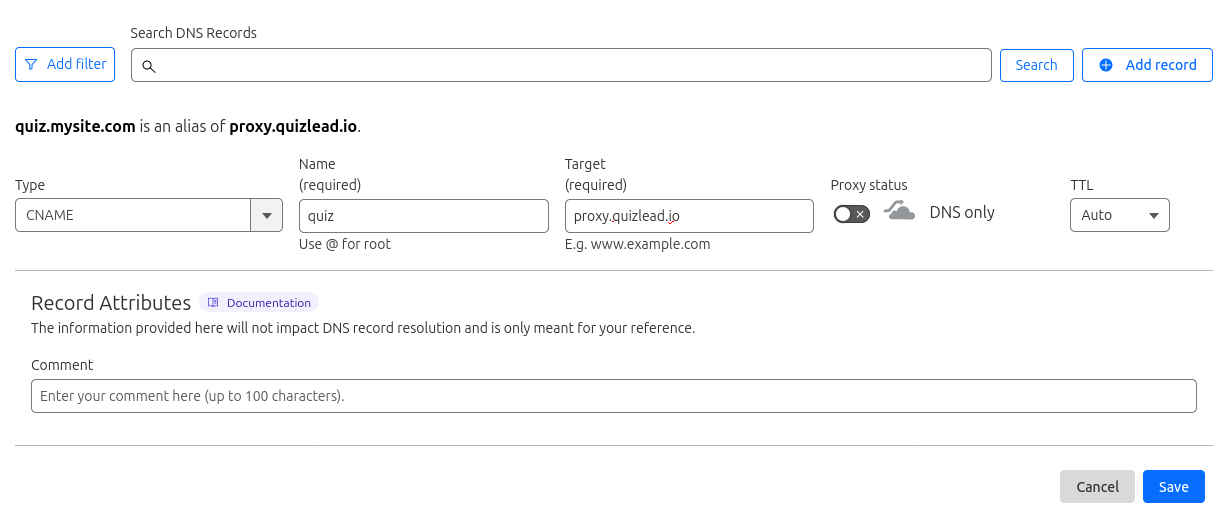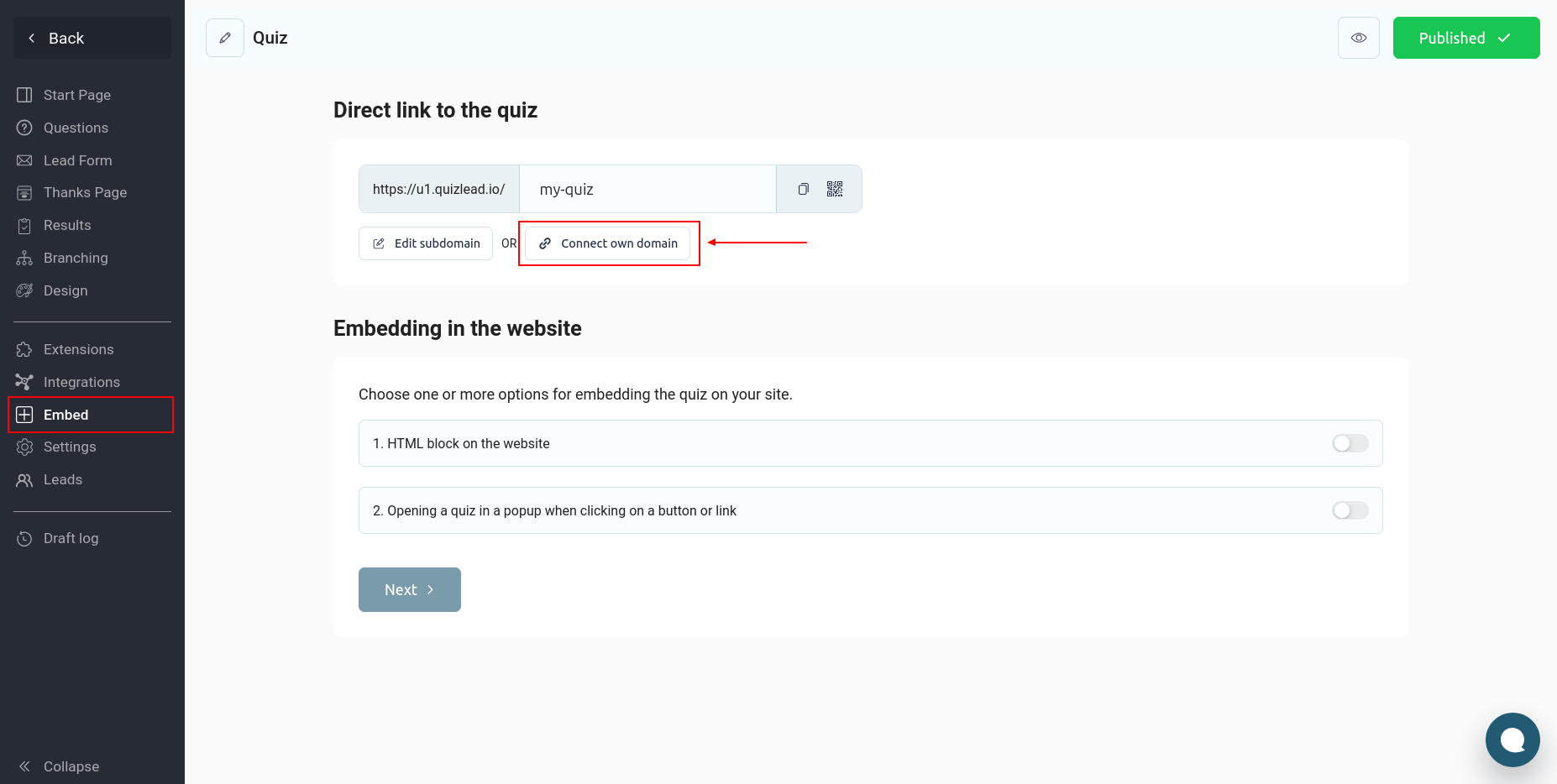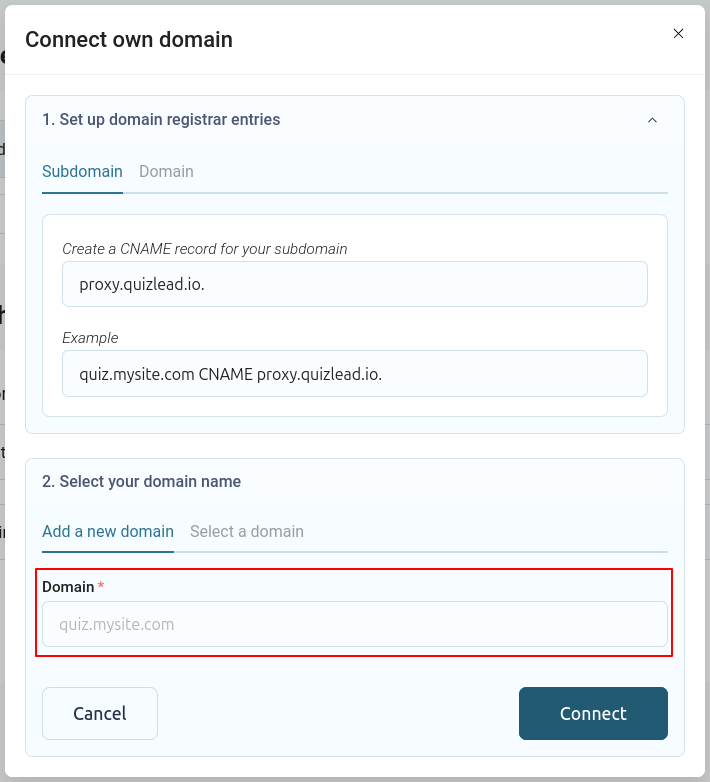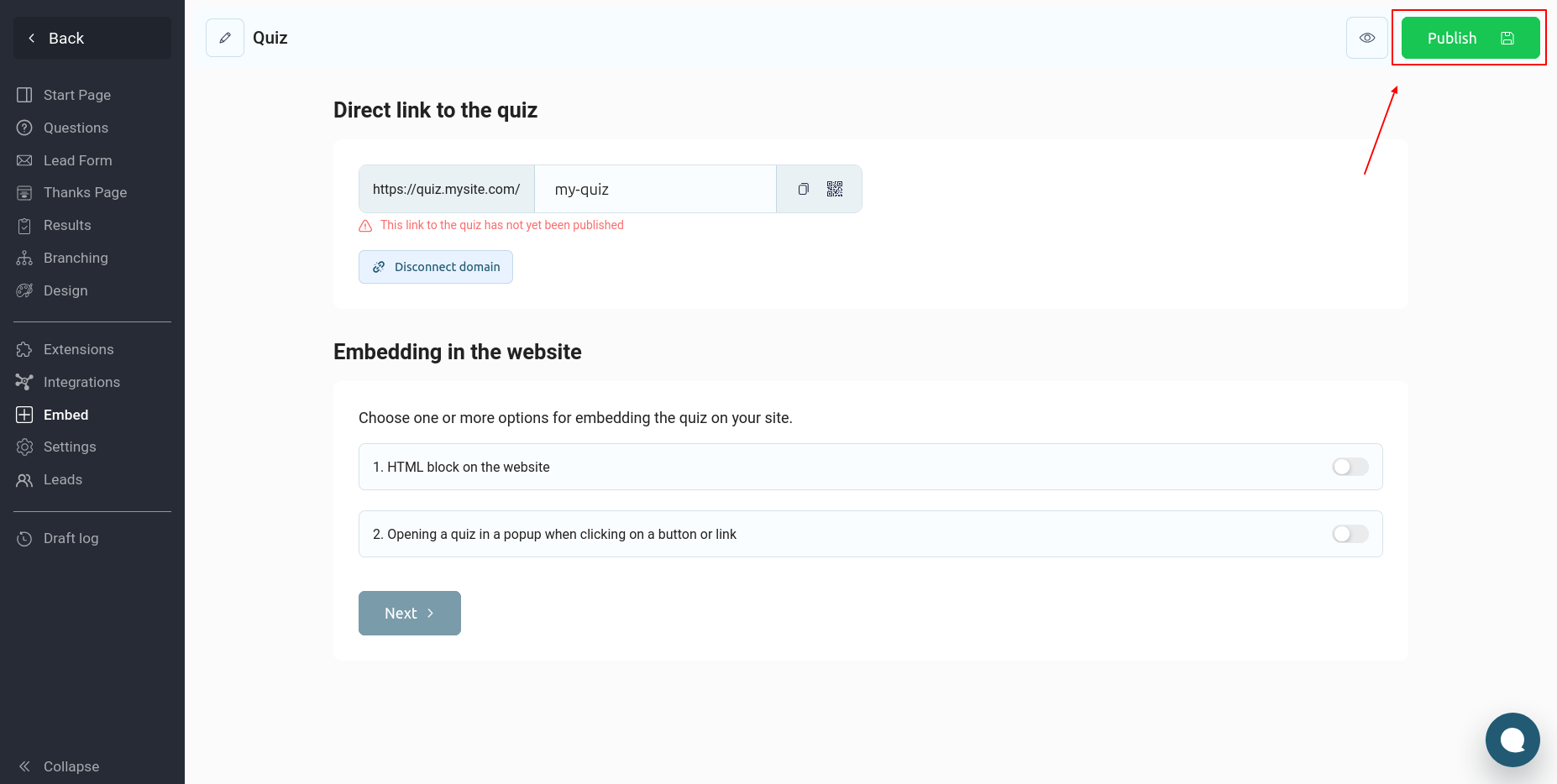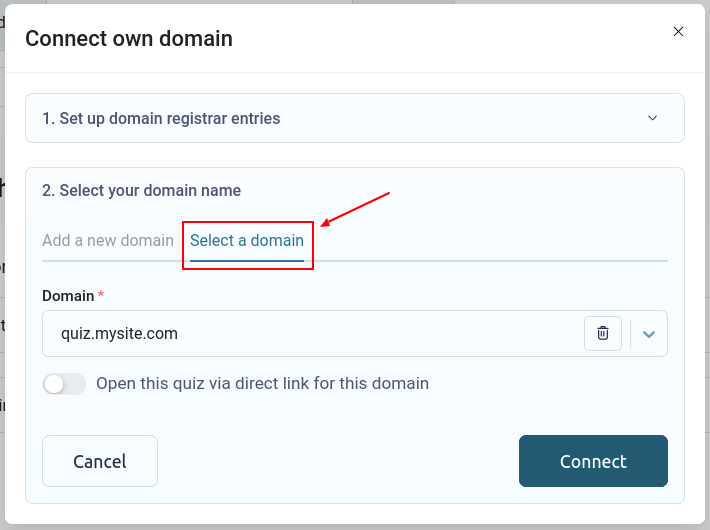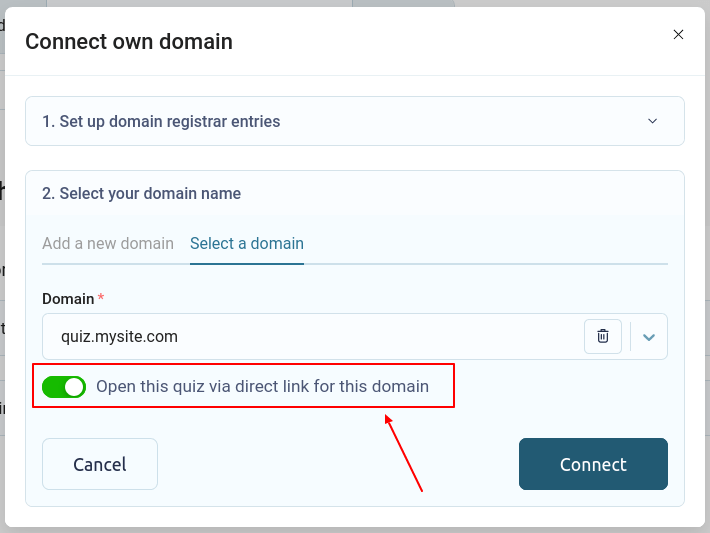To connect a subdomain to your quiz, you need to update the domain's DNS records. To do this, go to your domain's control panel and go to the "Add DNS records" section. It is worth mentioning that this process may differ for different domain registrars.
Creating a DNS record for a subdomain
Let's look at how to create a subdomain "quiz.mysite.com" using Cloudflare as an example. Log in to your Cloudflare account, select the desired domain, and go to the DNS section:
Click on the "Add record" button:
We need to add a CNAME record. In the "Name" field, you need to enter the name of our subdomain, for example, quiz, and in the "Target" field, specify the value proxy.quizlead.io. "Proxy status" must be switched to "DNS only" mode, then click the "Save" button.
If your registrar supports ALIAS or ANAME records, you can add your primary second-level domain in the same way.
Adding a domain in the QuizLead editor
Once your DNS records are updated and the domain opens via a direct link, you can go to the QuizLead quiz editor and add the domain there.
Select the desired quiz and go to the "Embed" section. In the "Direct link to the quiz" block, click the "Connect own domain" button:
In the window that opens, enter the name of your domain in the "Domain" field (without https:// and the slash at the end) and click the "Connect" button:
Within 30 minutes after this, a free SSL certificate should be generated for your domain, after which your quiz can be opened via a direct link on this domain.
Multiple quizzes on one subdomain
If necessary, you can set up multiple quizzes on one subdomain. Once you add a new subdomain, you can use it in other quizzes. To do this, instead of adding a new domain, you can select the required domain from the list of previously added domains:
Select the required domain from the list of previously added domains and click the "Connect" button. If you want this particular quiz to open via a direct link to a subdomain, then activate the "Open this quiz via a direct link for this domain" switch:
Click on the "Add record" button:
We need to add a CNAME record. In the "Name" field, you need to enter the name of our subdomain, for example, quiz, and in the "Target" field, specify the value proxy.quizlead.io. "Proxy status" must be switched to "DNS only" mode, then click the "Save" button.
If your registrar supports ALIAS or ANAME records, you can add your primary second-level domain in the same way.
Adding a domain in the QuizLead editor
Once your DNS records are updated and the domain opens via a direct link, you can go to the QuizLead quiz editor and add the domain there.
Select the desired quiz and go to the "Embed" section. In the "Direct link to the quiz" block, click the "Connect own domain" button:
In the window that opens, enter the name of your domain in the "Domain" field (without https:// and the slash at the end) and click the "Connect" button:
Within 30 minutes after this, a free SSL certificate should be generated for your domain, after which your quiz can be opened via a direct link on this domain.
Multiple quizzes on one subdomain
If necessary, you can set up multiple quizzes on one subdomain. Once you add a new subdomain, you can use it in other quizzes. To do this, instead of adding a new domain, you can select the required domain from the list of previously added domains:
Select the required domain from the list of previously added domains and click the "Connect" button. If you want this particular quiz to open via a direct link to a subdomain, then activate the "Open this quiz via a direct link for this domain" switch:
Click the "Connect" button and publish your changes to the quiz.