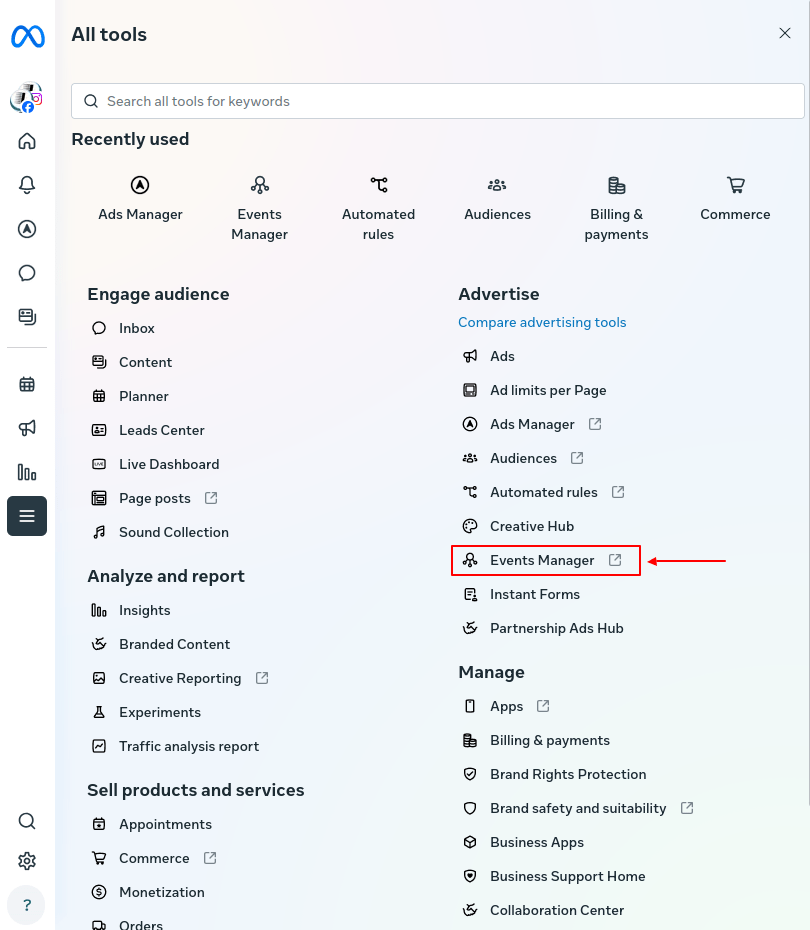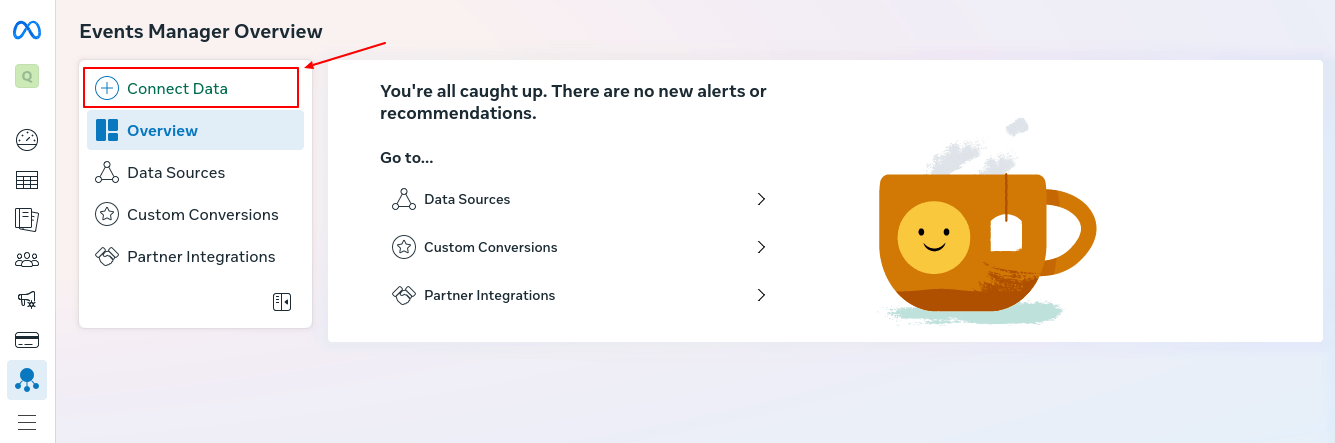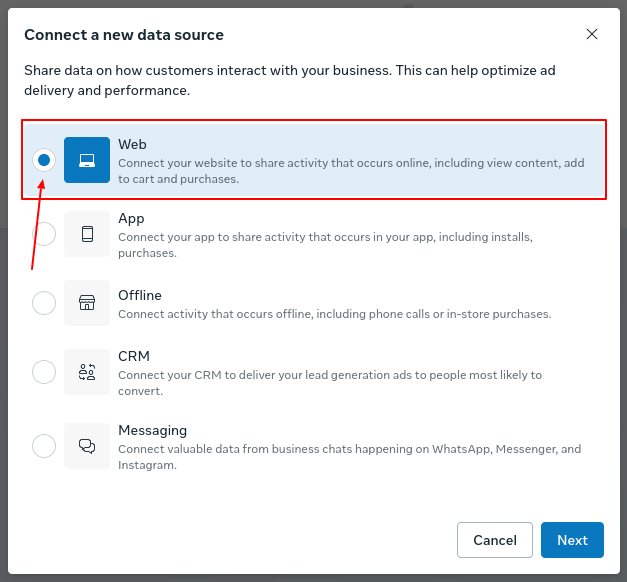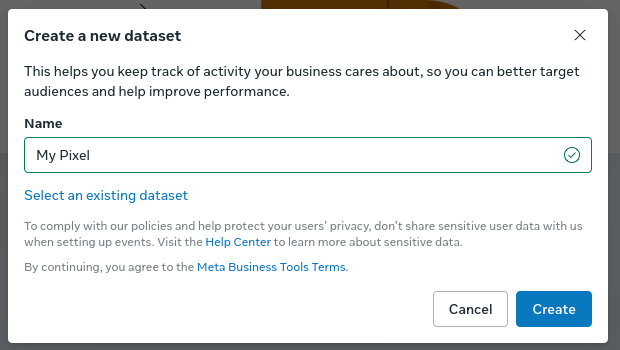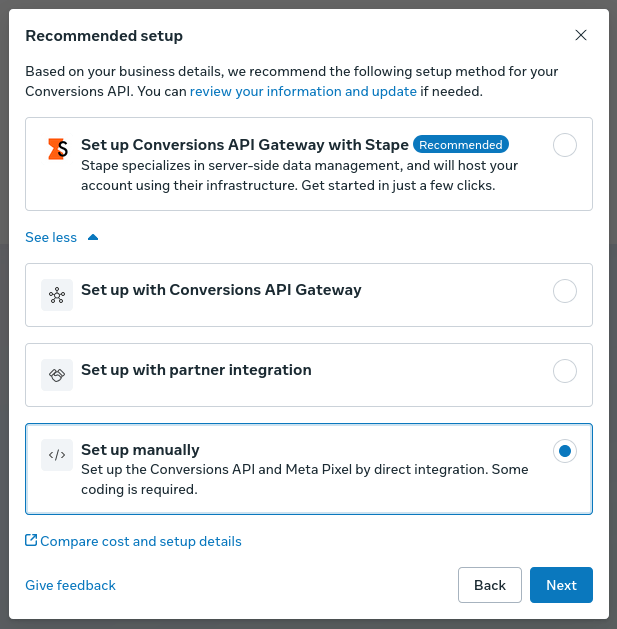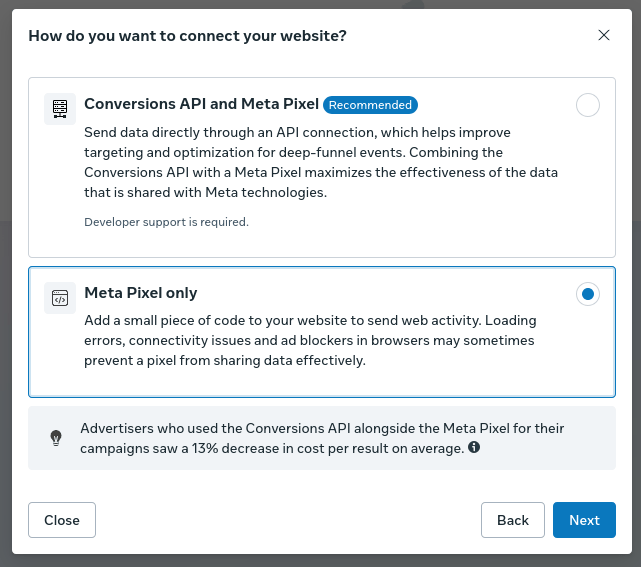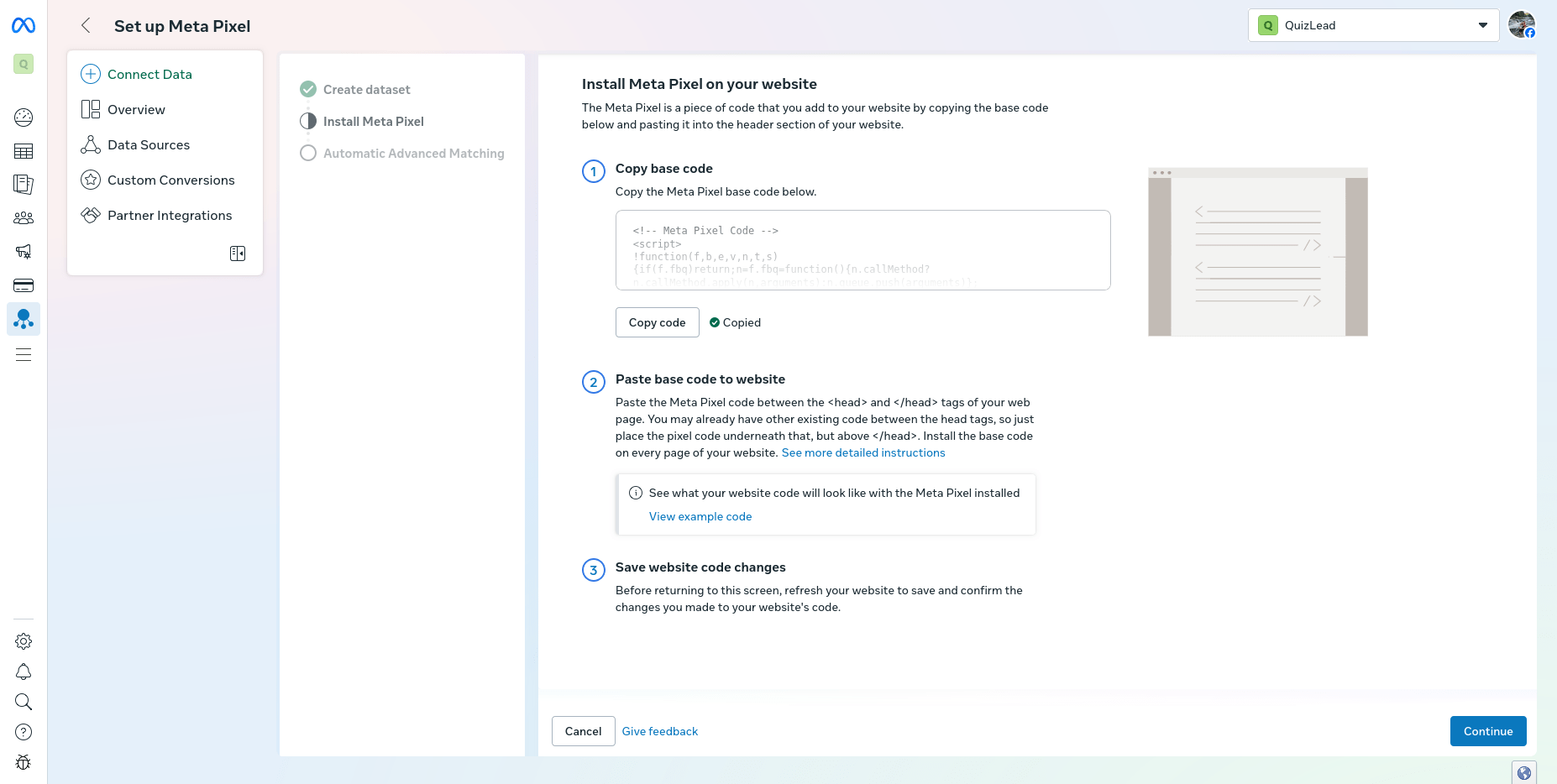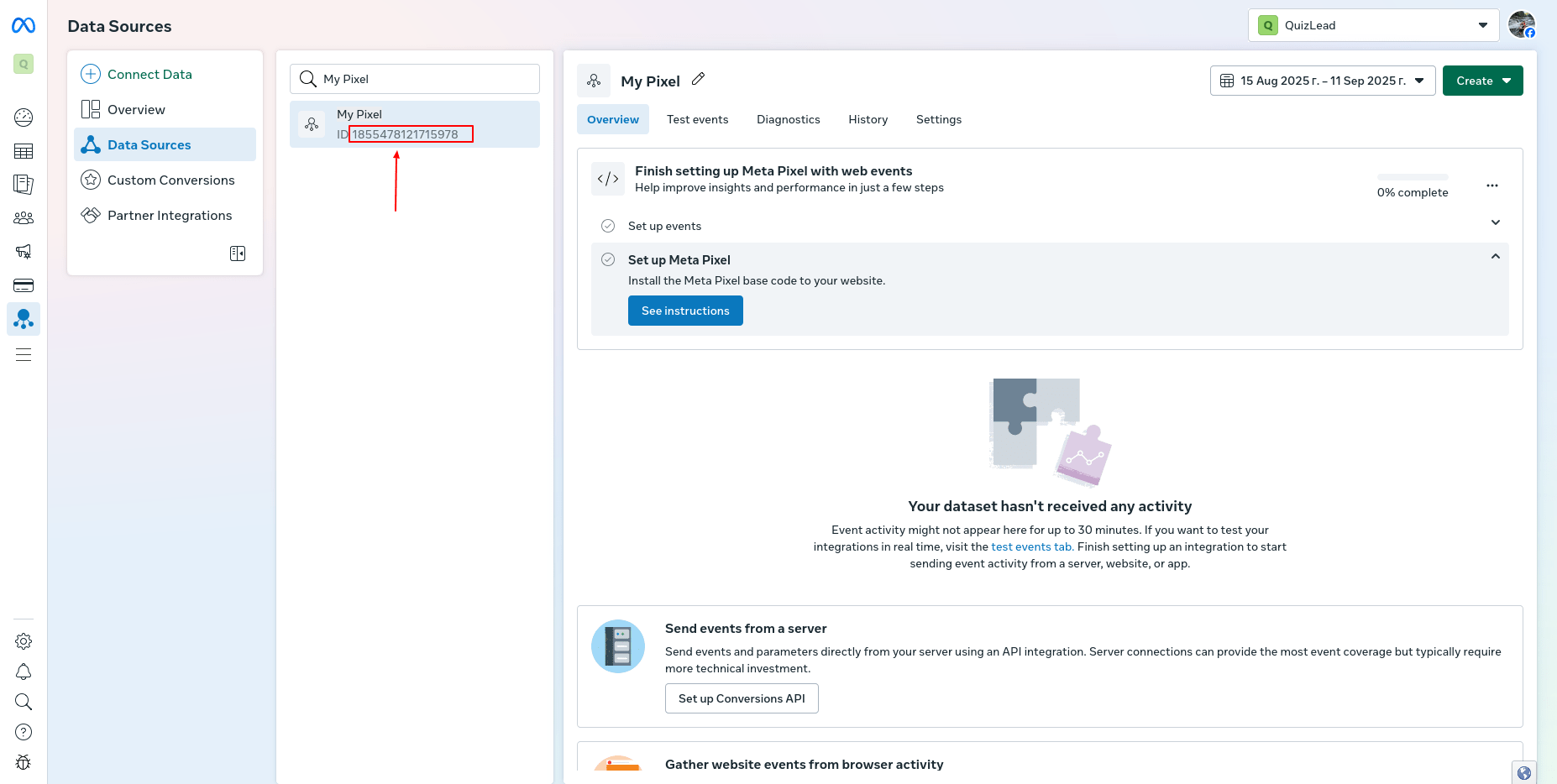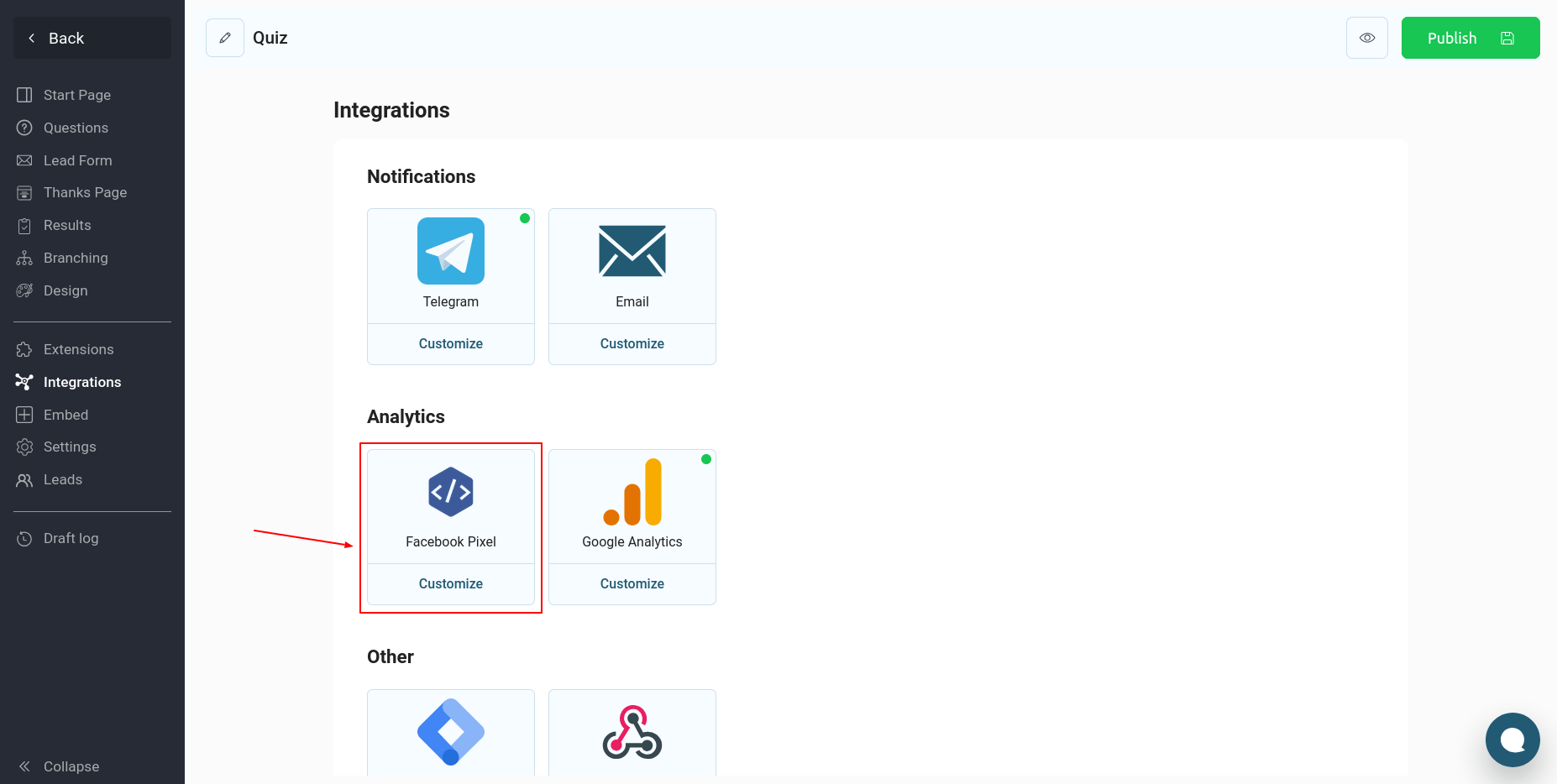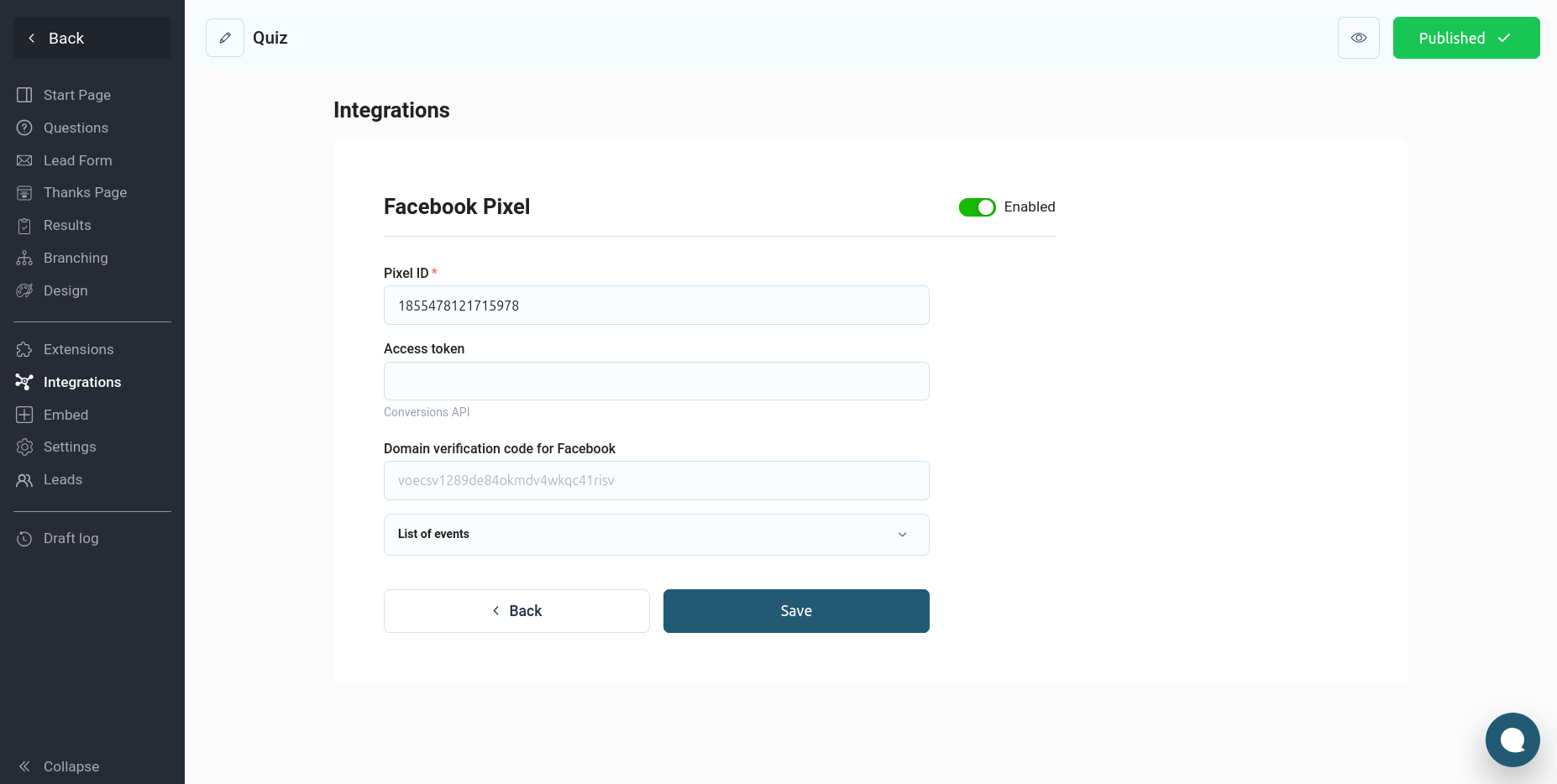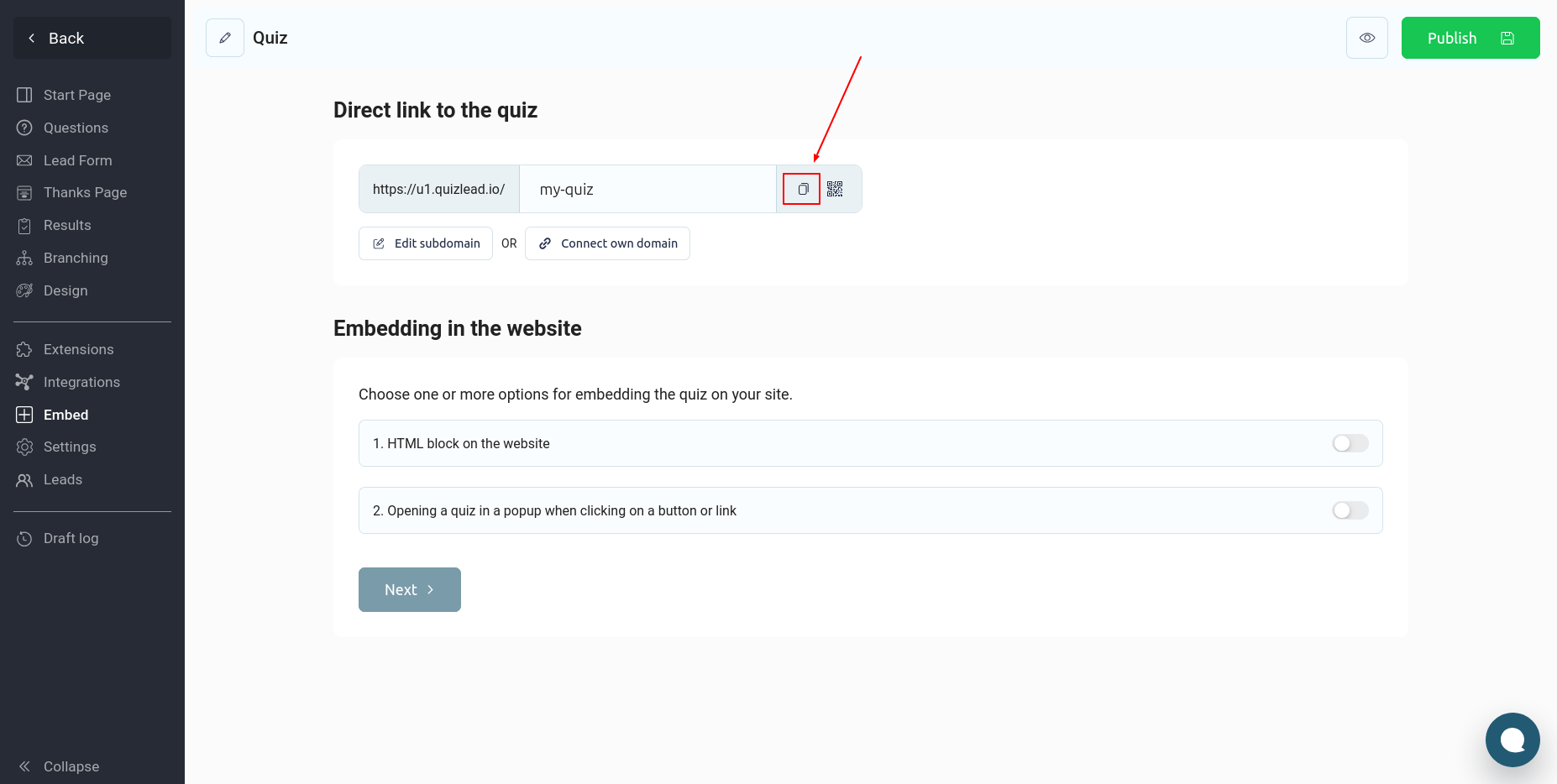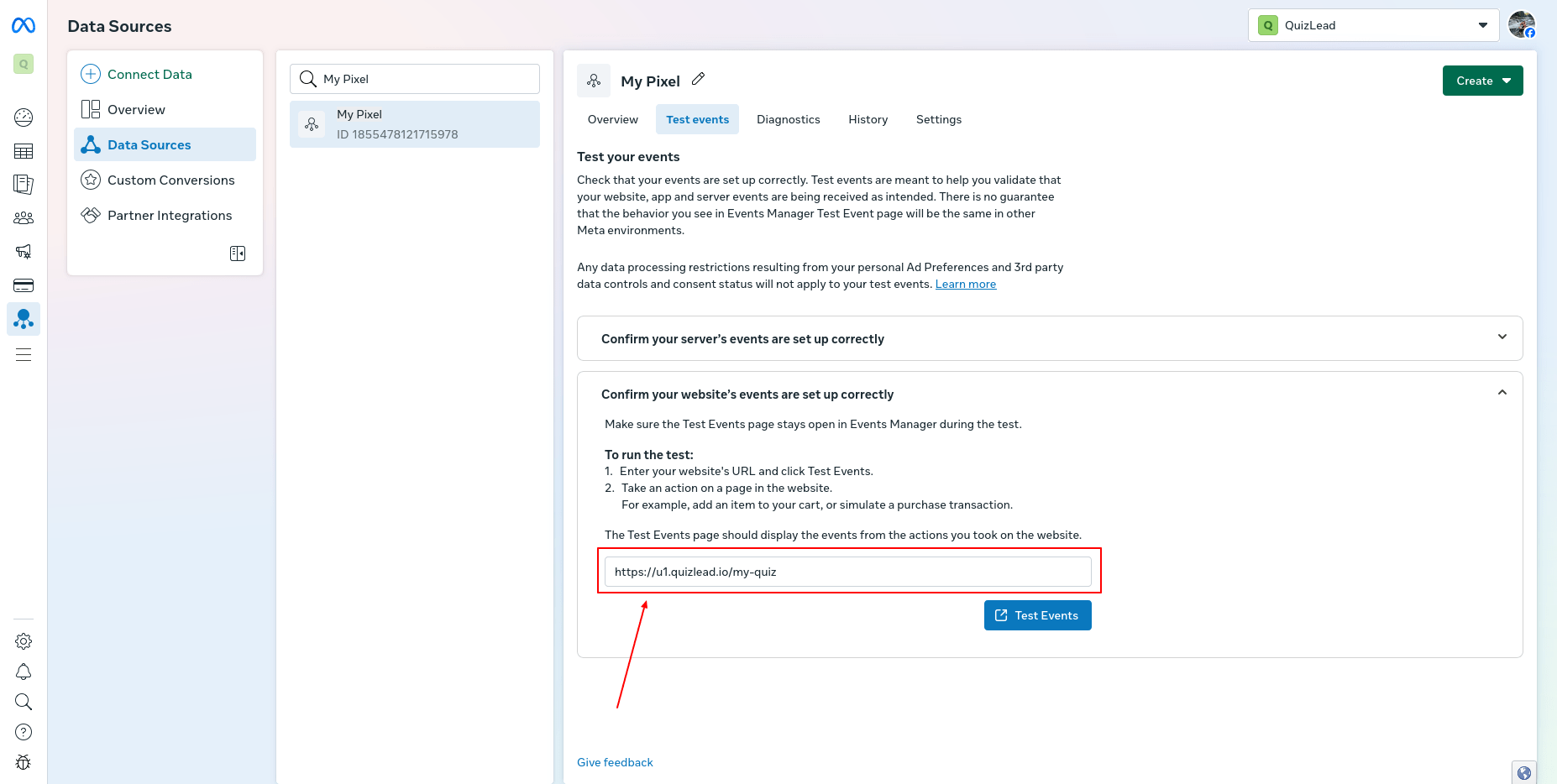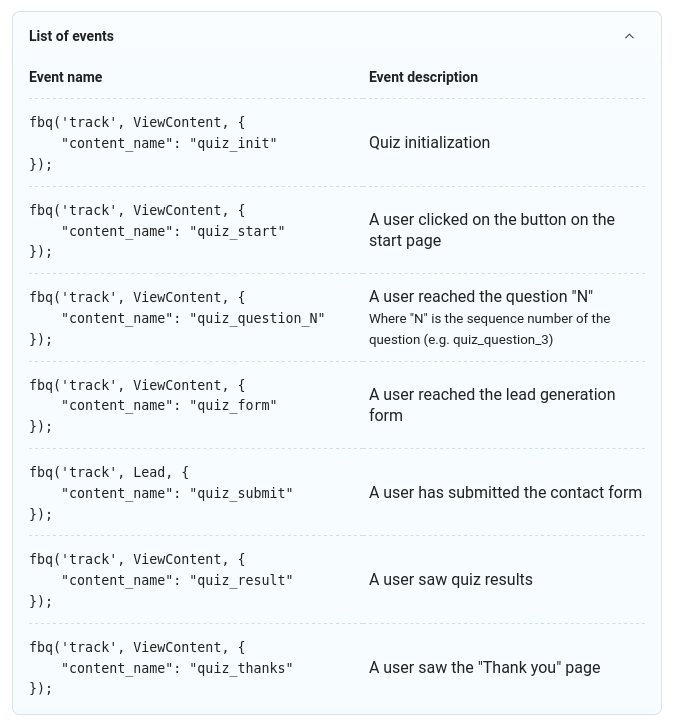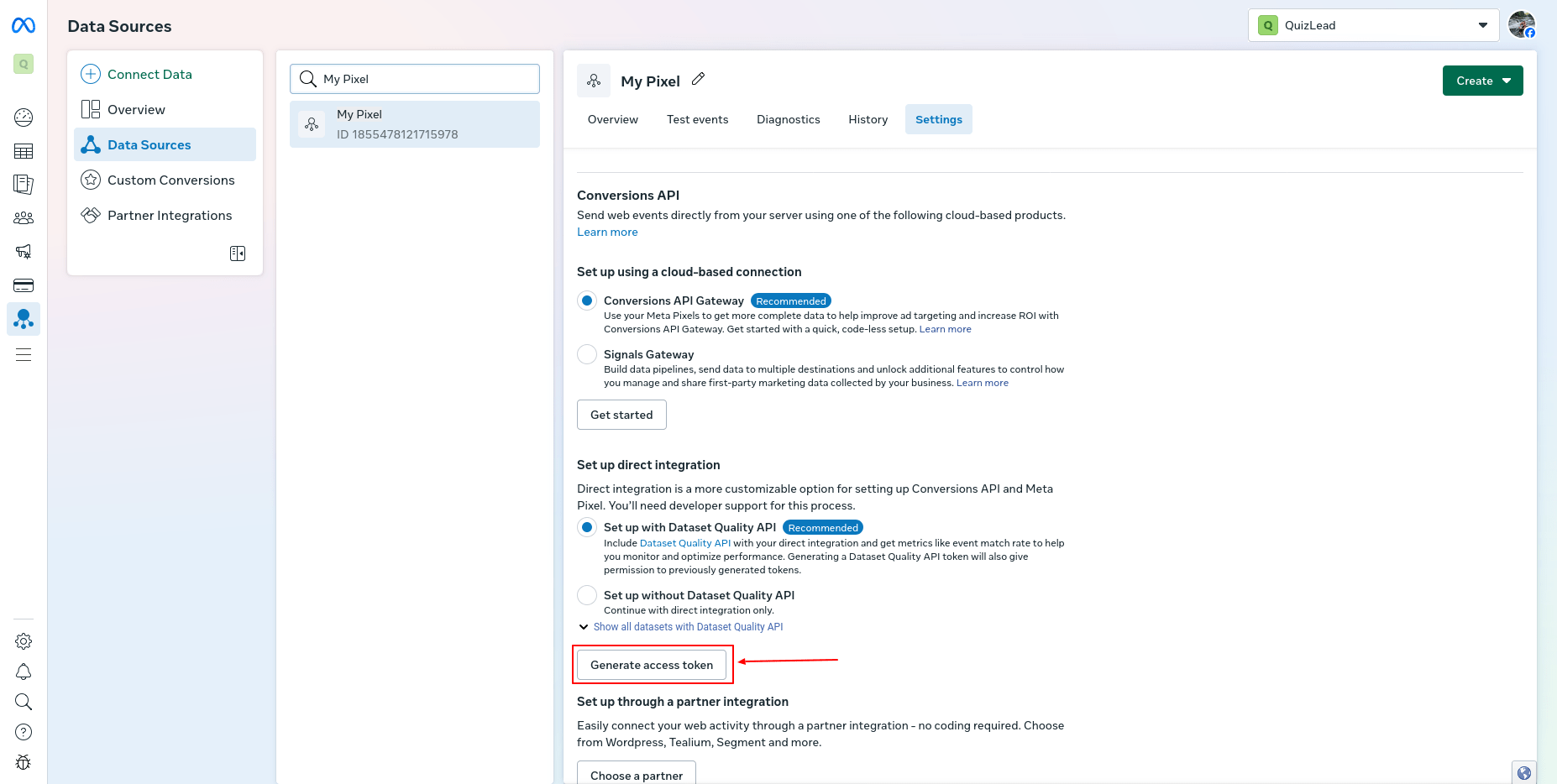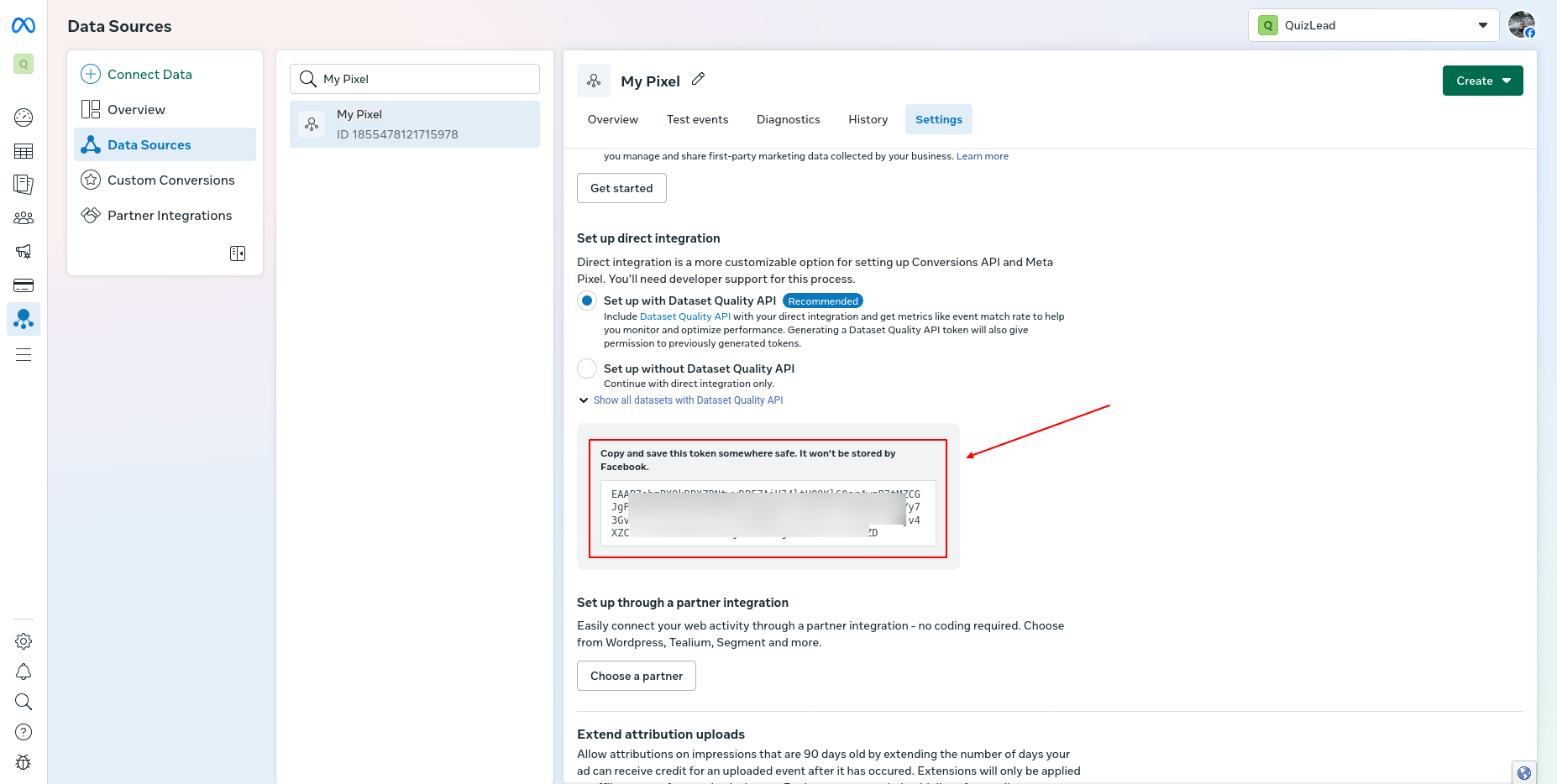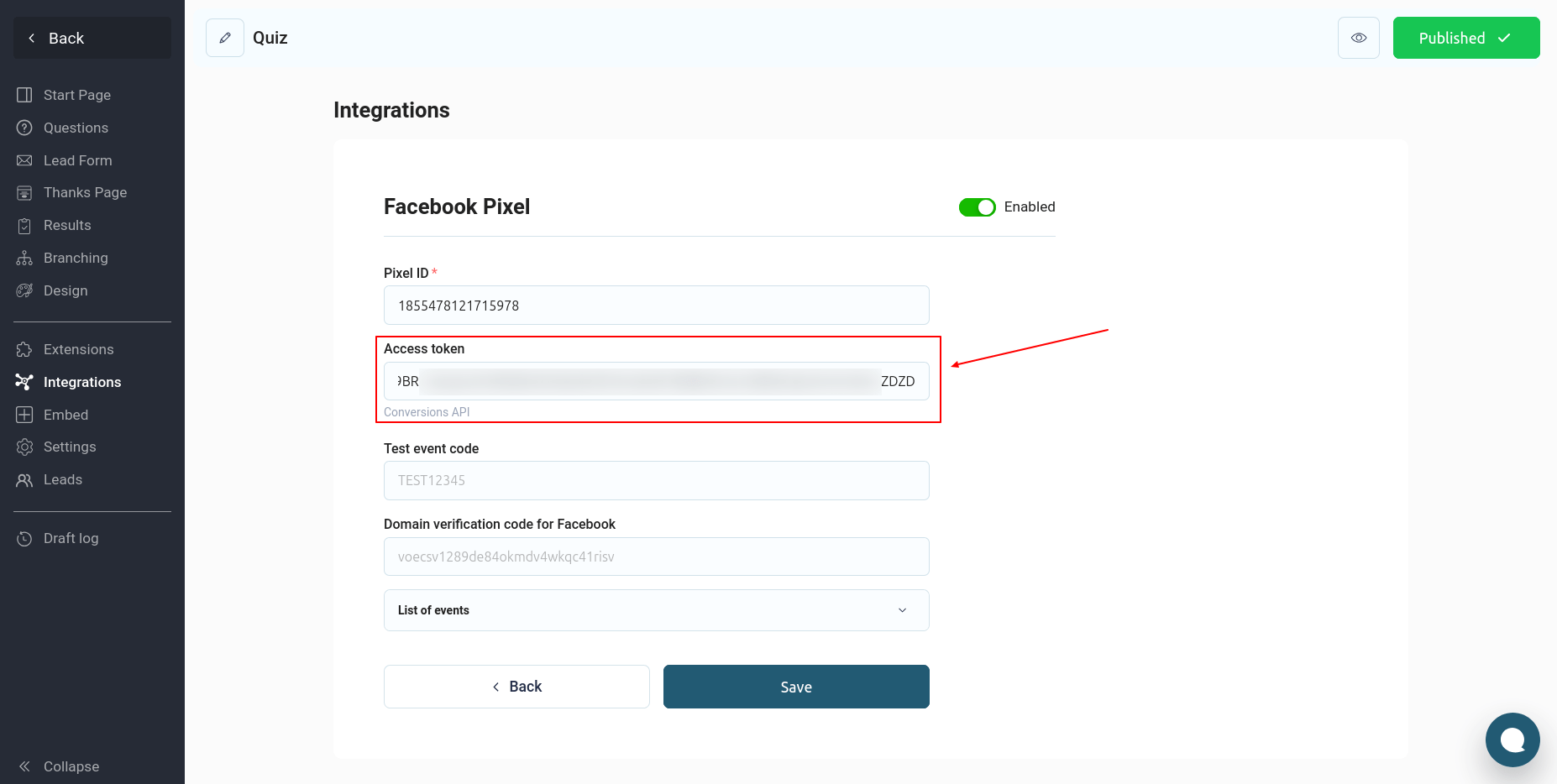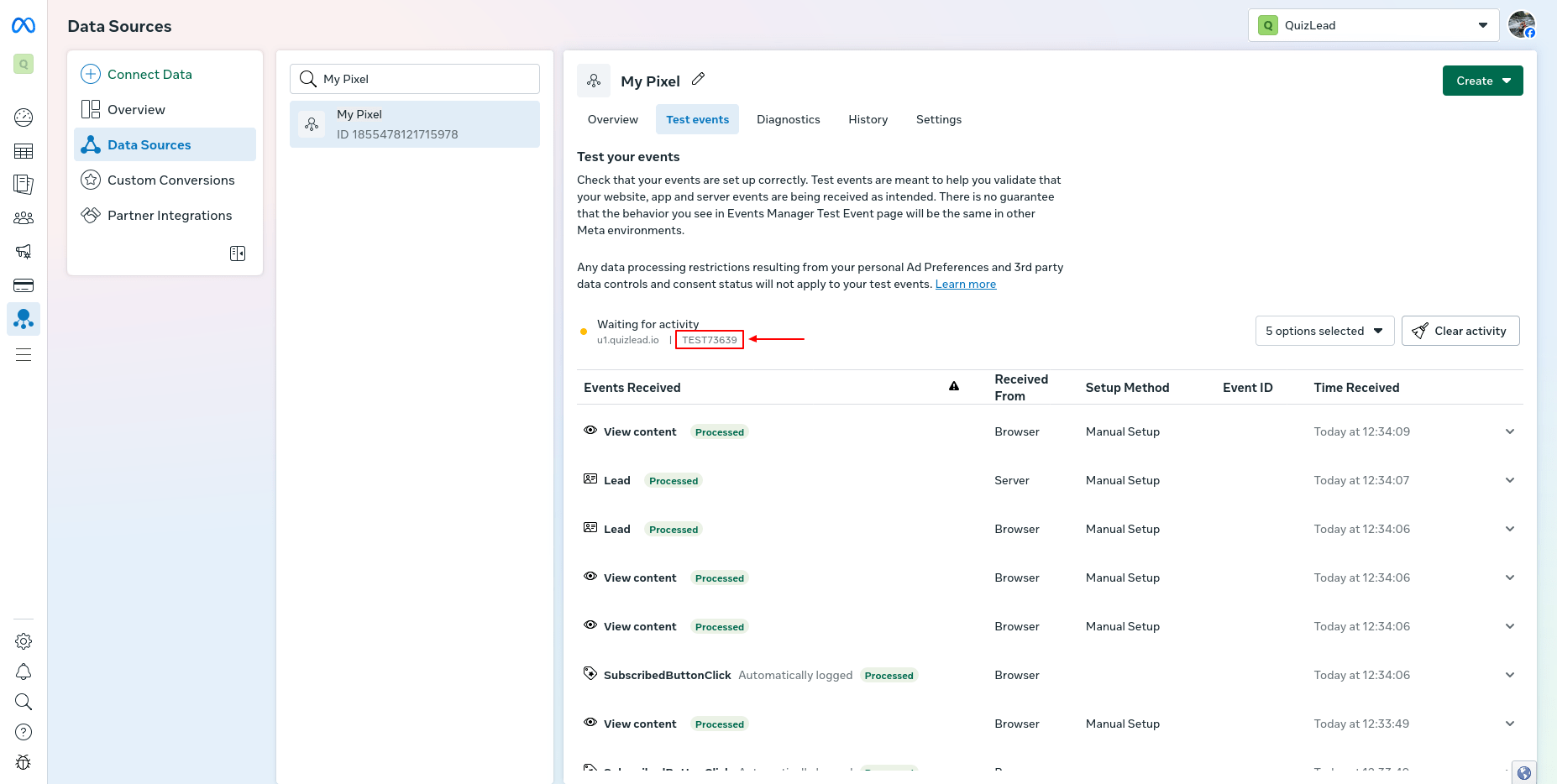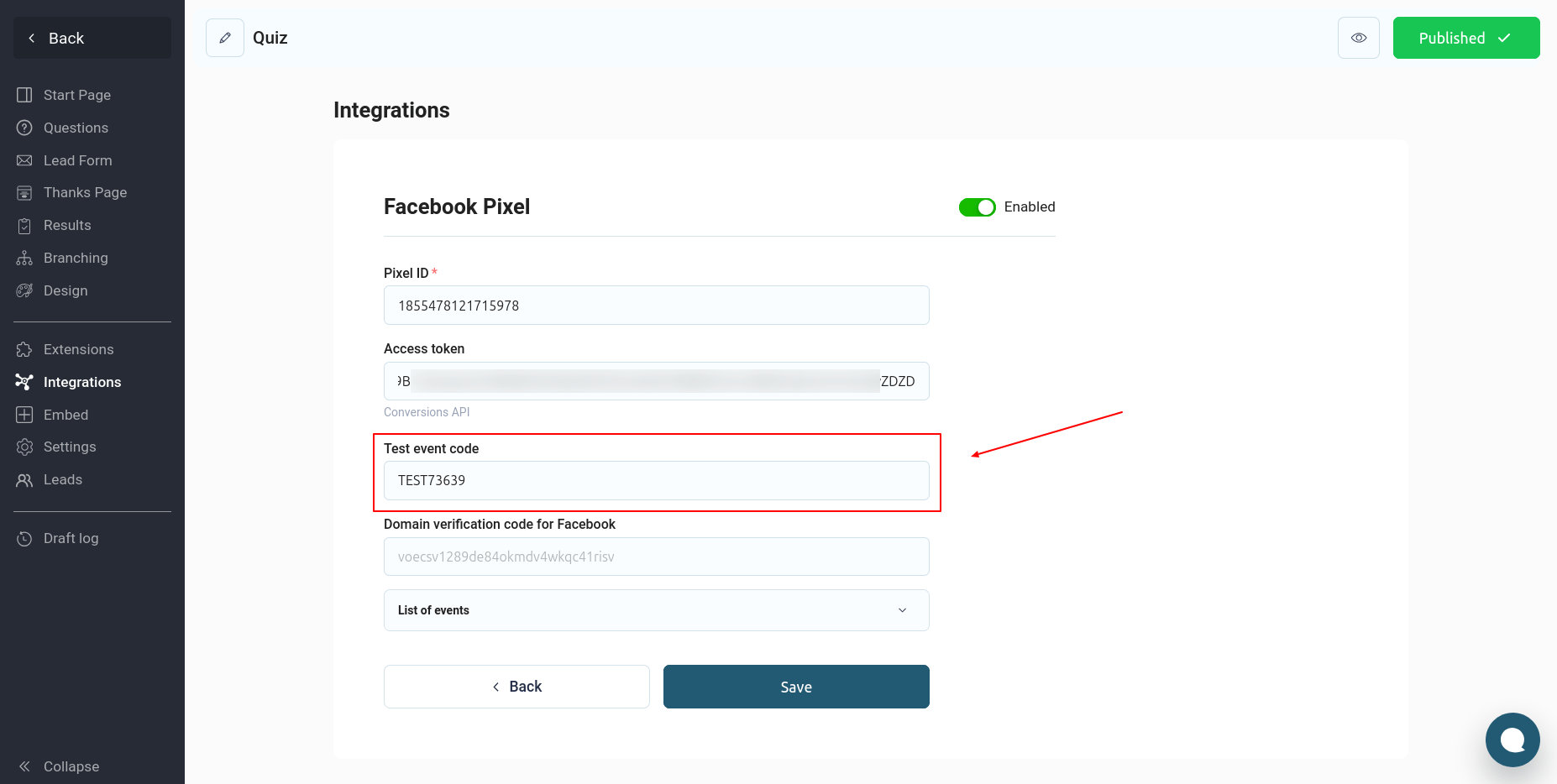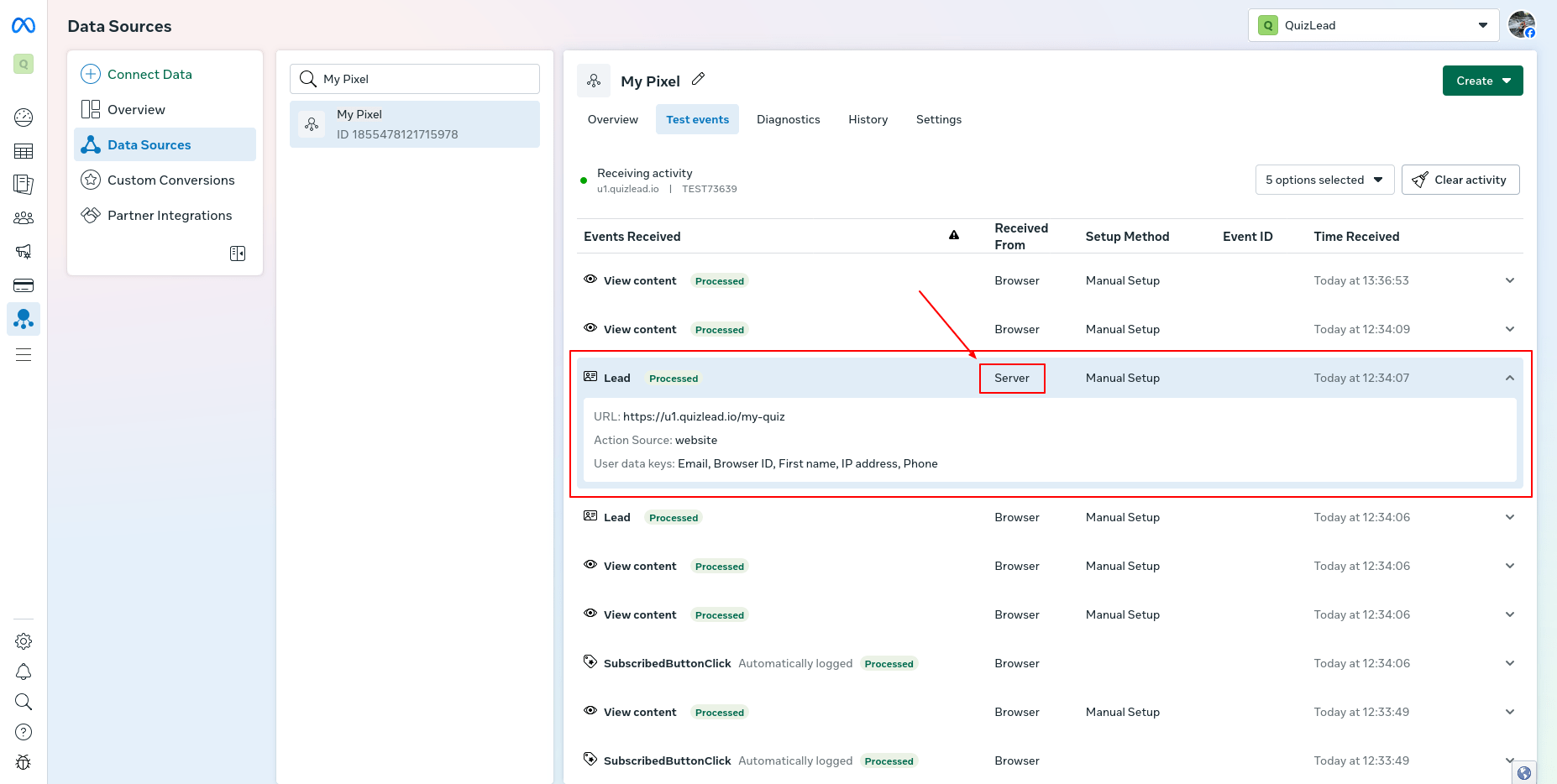In this guide, we'll show you how to connect Facebook Pixel to your quiz. First, go to the Facebook Business website and select the desired profile. Then, in the menu on the left, select "All Tools" and go to "Events Manager":
To create a new pixel, click on the "Connect Data" button:
In the window that appears, select "Web" and click the Next button:
Next, we enter the name of our pixel and click the "Create" button:
Next, select the installation method "Set up manually" and click the "Next" button:
Select the connection method "Meta Pixel Only" and click the "Next" button:
Next, click "Copy code" and the "Continue" button:
Our Facebook pixel is created. Now we need to copy its ID:
Copy the numbers next to the name of our pixel, then go to the QuizLead quiz editor in the "Integrations" -> "Facebook Pixel" section:
Paste the previously copied value into the "Pixel ID" field and click the "Save" button:
Testing events
To test the events, we will need a direct link to the quiz. To find it, go to the "Embed" section and copy the link to the quiz:
Next, go to the Facebook advertising account, click on the created pixel and go to the "Test events" tab. There, open the "Confirm your website's events are set up correctly" section, paste the link to the quiz and click the "Test events" button:
Your quiz will open via a direct link. You need to go through the funnel of your quiz, answering all the questions, after which all your events will appear in the Facebook advertising account.
When you take a quiz, the following events are sent to Facebook:
Conversions API
Conversion API allows you to set up sending events to Facebook from the QuizLead server after sending the contact form. This integration will work even if the user has blocked the Facebook pixel.
To connect this integration, you need to get an access token. To do this, go to the pixel's "Settings" and scroll down the page. There, find the "Conversions API" block and click the "Generate access token" button:
Copy the access token from the block that appears below:
Go to the QuizLead quiz editor in the Facebook Pixel integration settings and paste the previously copied code into the "Access token" field:
To test the Conversion API, go to the "Test events" section and copy our Test event code:
We paste this code into the "Test event code" field and click "Save":
Now you need to take the quiz and send a test submission, after which you will see the following event:
This completes the integration of Facebook Pixel with the quiz and all events are successfully sent to Facebook.